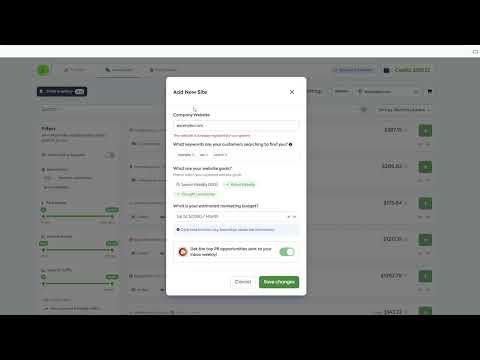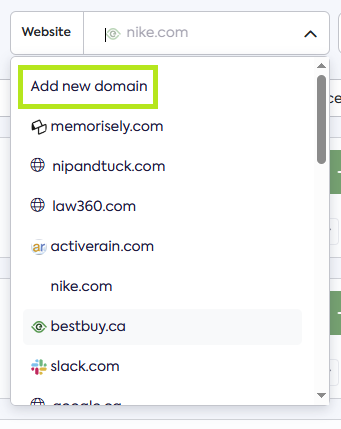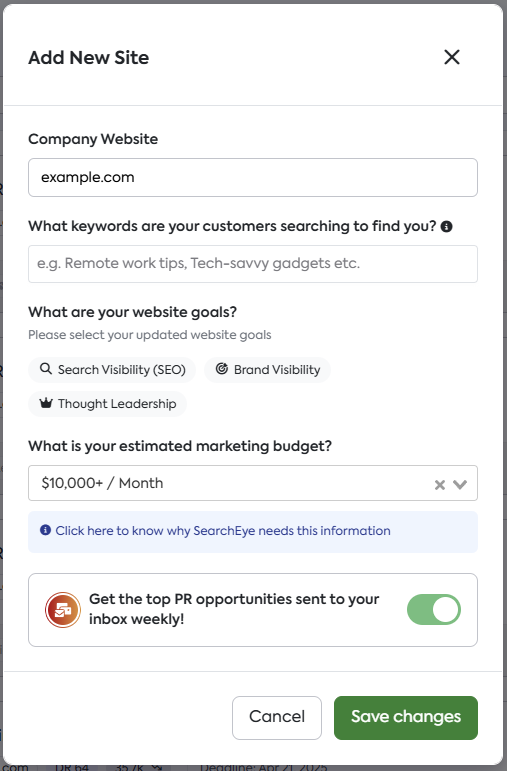How to Add a New Website to Your Account
This guide provides instructions to help you seamlessly add a new website to your account with ease.
Adding a New Website
On the SearchEye platform, users can add a new website to their account through the Marketplace dashboard.
On The Marketplace Dashboard
By default when you log in to your SearchEye platform you will be directed immediately to your Marketplace dashboard. To add a new website to your account from this dashboard follow these steps:
Click on Website dropdown menu on the right side of your dashboard.
You will see a dropdown menu of all the websites you have listed on your account and an option to Add new domain. Click on Add new domain.
You will then be prompted to add the details of your New Site:
Once you’ve entered all the required details, click Save Changes to add your domain. You will then see the newly added site reflected in your list.
Frequently Asked Questions
How can I confirm that my website was added successfully?
After saving, the new website will immediately appear in your list of websites within the Website dropdown menu. If you don't see it right away, try refreshing the page.
Is there a limit to how many websites I can add to my account?
Yes, the number of websites you can add to your account depends on your subscription plan. The limits are as follows:
Plus Plan: Up to 3 websites
Pro Plan: Up to 10 websites
Agency Plan: Up to 50 websites
Why is the Exclusive Pricing tab missing from my Marketplace dashboard?
The Exclusive Pricing tab is a premium feature available only to users on our Pro and Agency plans. To gain access to our Exclusive Deals, you will need to upgrade your account to either a Pro or Agency plan.