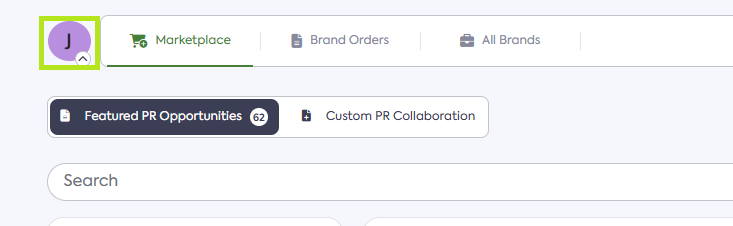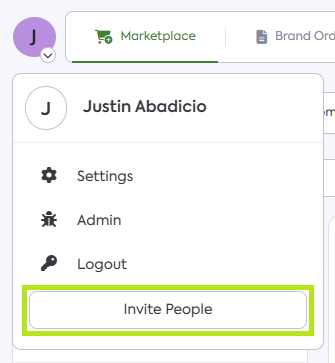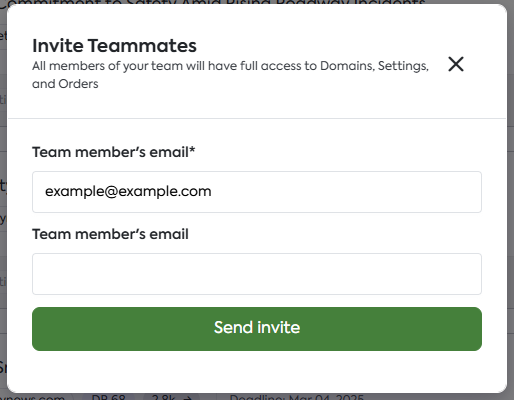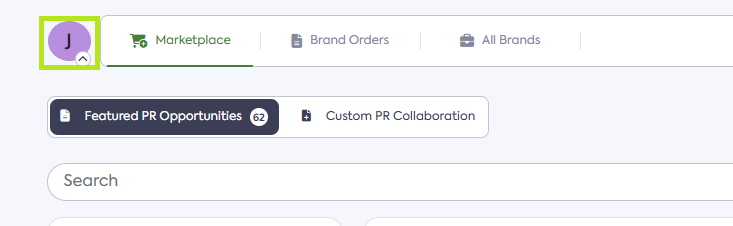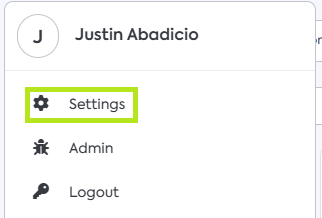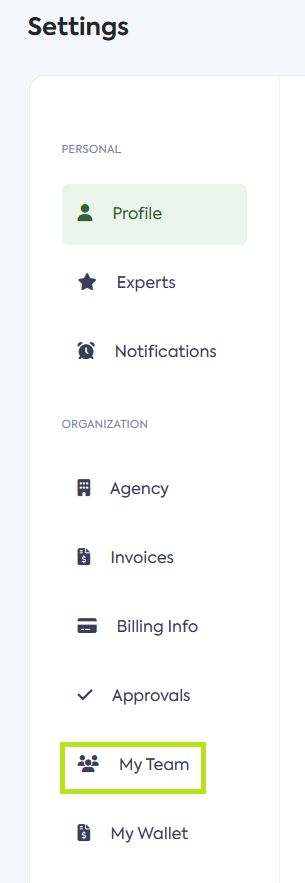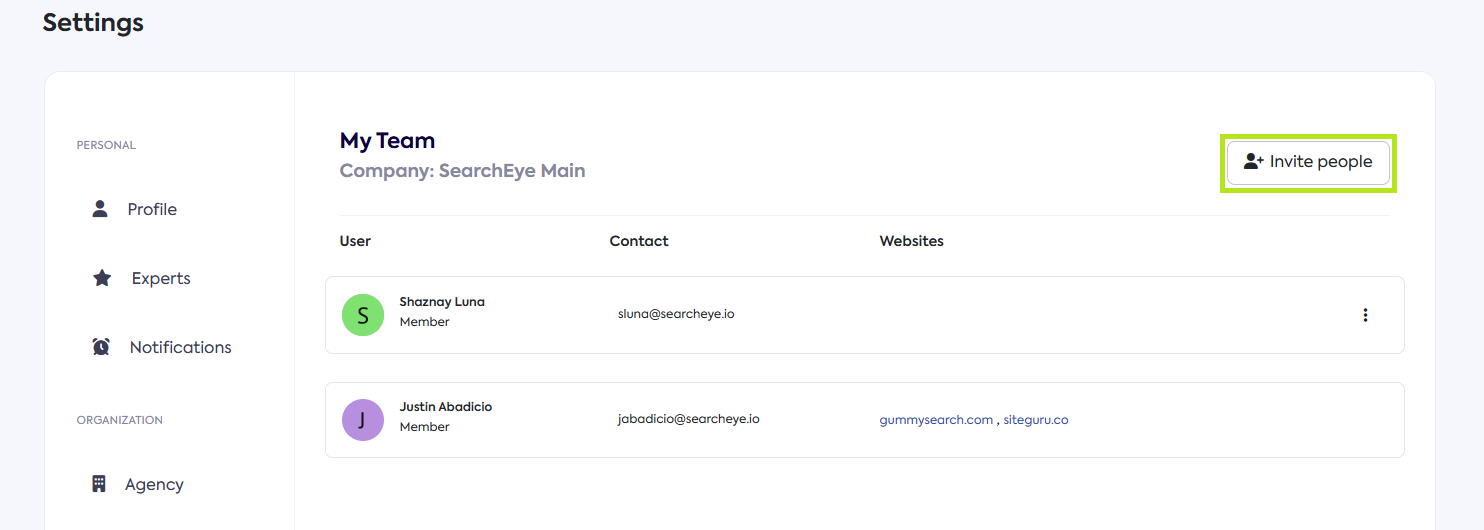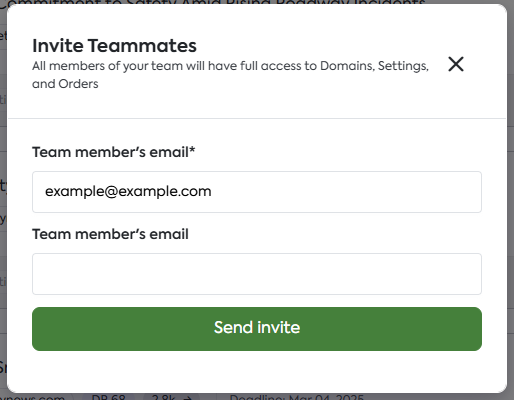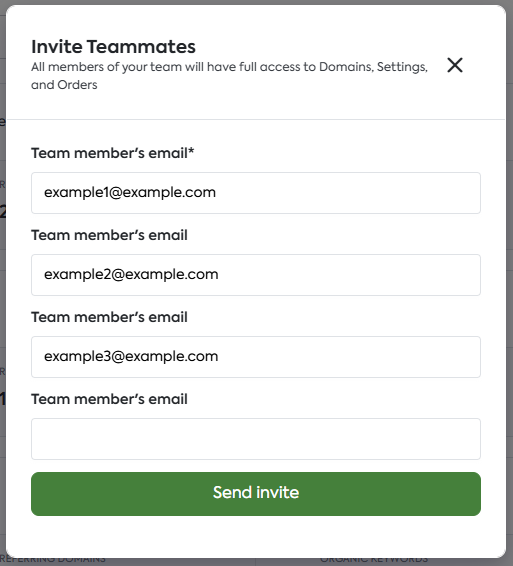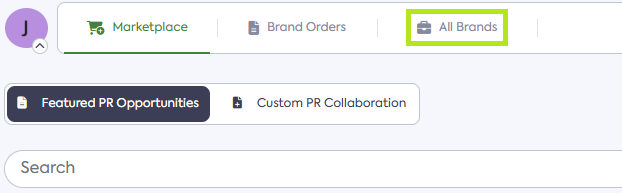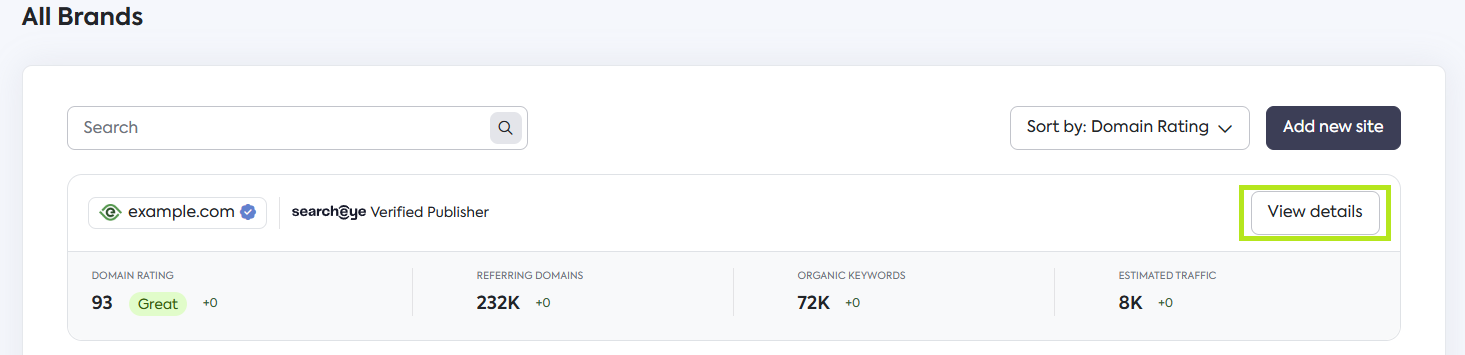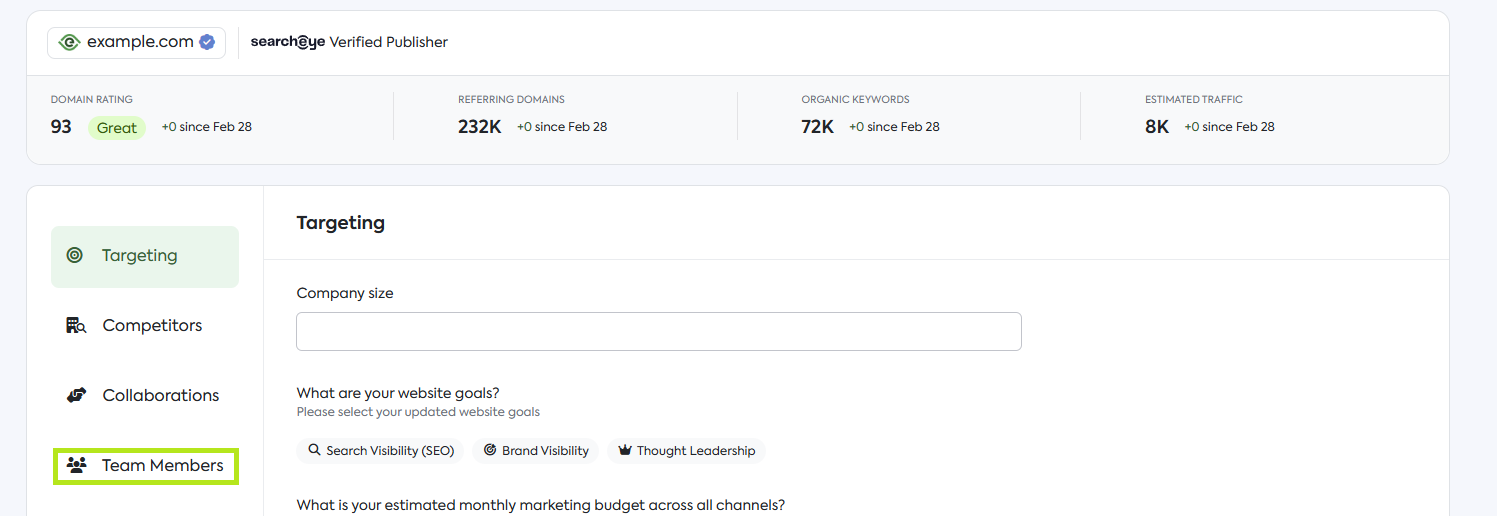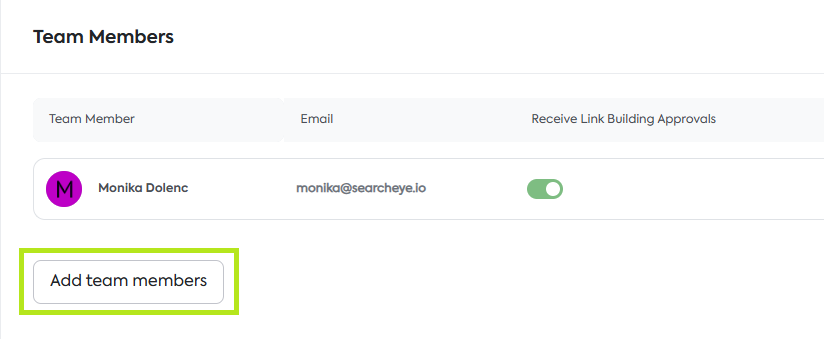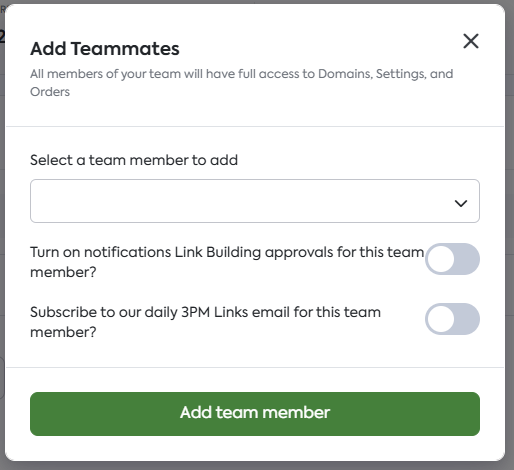How to Add a Team Member to Your Account
This guide is for brands who are looking to add a team member from their account.
Adding Team Members
There are two ways to Invite People on the SearchEye platform, which are either directly from your Dashboard or your Settings.
From the Dashboard
Click on your Profile Icon on the upper left corner.
Click on Invite People from the dropdown menu.
Enter the email address of the new user you would like to add as a team member.
After clicking Send invite they will automatically receive an invitation to join your account.
From the Settings
Click on your Profile Icon on the upper left corner.
Click on Settings from the dropdown menu.
In Settings, click on My Team located on the sidebar menu.
Click on Invite people located on the upper right of the My Team page.
Enter the email address of the new user you would like to add as a team member.
After clicking Send invite they will automatically receive an invitation to join your account.
Note: Every time you enter a team member’s email address the pop-up will automatically create a space for you to enter another email address. This allows you to send multiple invites at once.
Adding a Team Member to a Specific Website
SearchEye allows you to manage which of your team members will be associated with specific websites listed on your All Brands section. This allows you to delegate which members will receive Link Building Approvals.
You can set which team members handle which websites through the following steps:
Navigate toward the All brands page from your dashboard.
Find the website you wish to assign a team member to and click on View details.
From the website details view, click on Team Members located on the lower left corner of the page.
Click on Add team members.
On the Add Teammates pop-up, select a team member from the drop-down list and toggle which notifications you want that team member to receive.
Click Add team member once you are satisfied with your settings.
Frequently Asked Questions
Can I invite multiple team members at once?
Yes! When you enter an email address in the Invite People pop-up, an additional field automatically appears, allowing you to add multiple email addresses before sending invites.
Can I control which notifications a team member receives?
Yes! When adding a team member to a website, you can choose which notifications they receive—such as Link Building Approvals—to ensure proper delegation.
What access do team members have in my account?
Team members have access to:
Domains
Settings
Orders
Notifications based on assigned websites