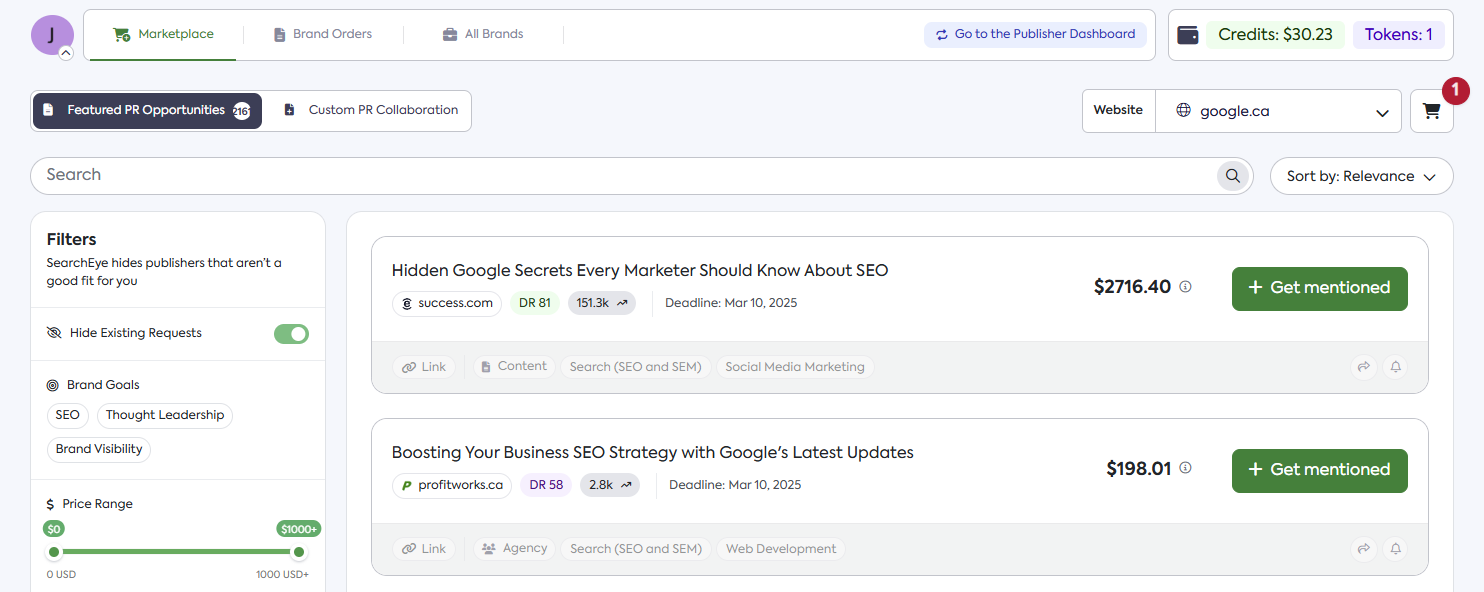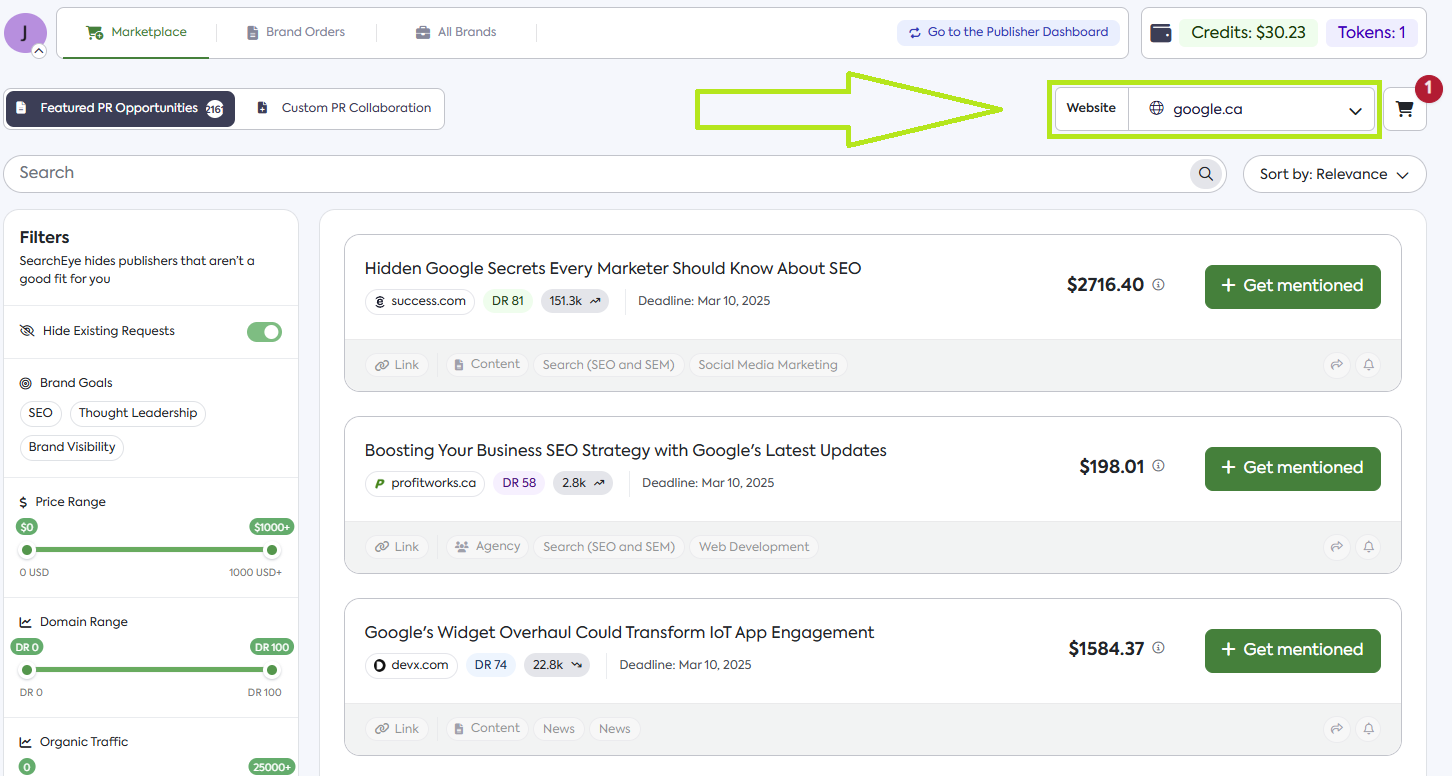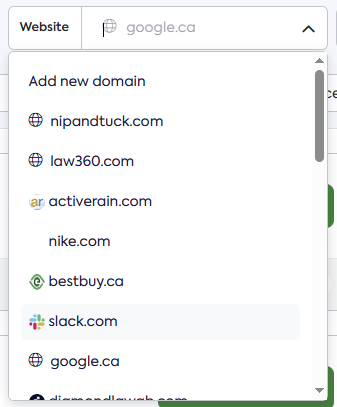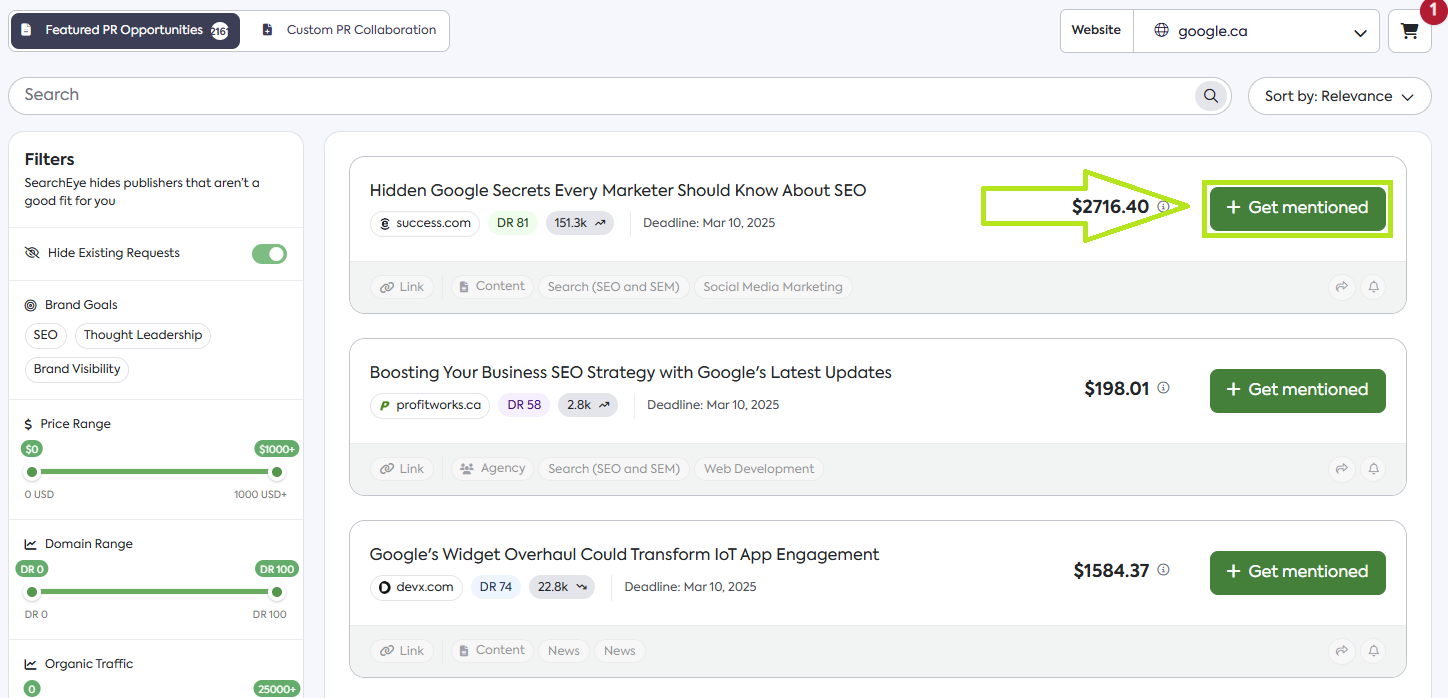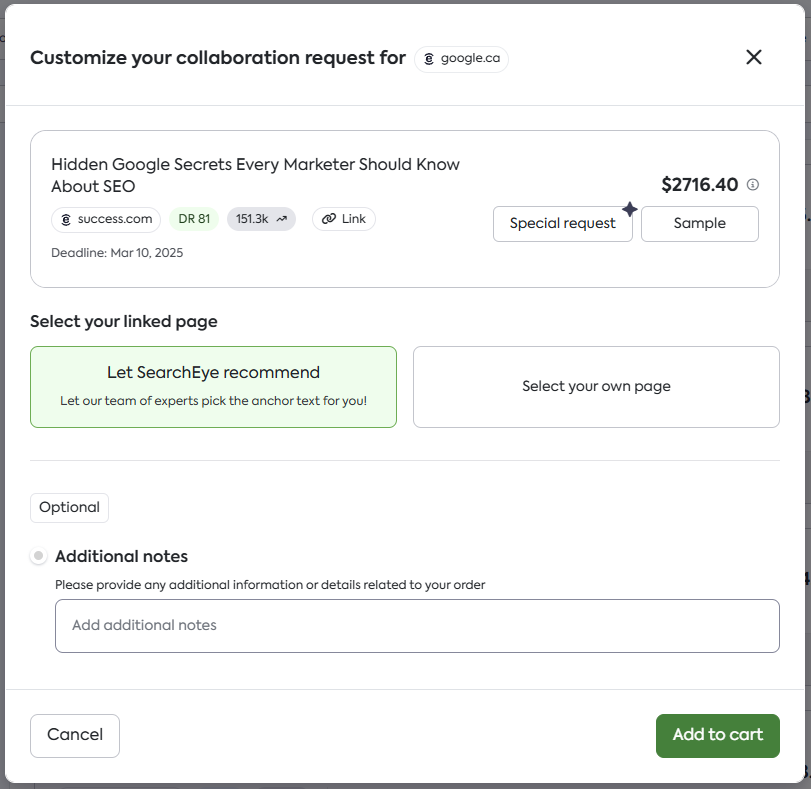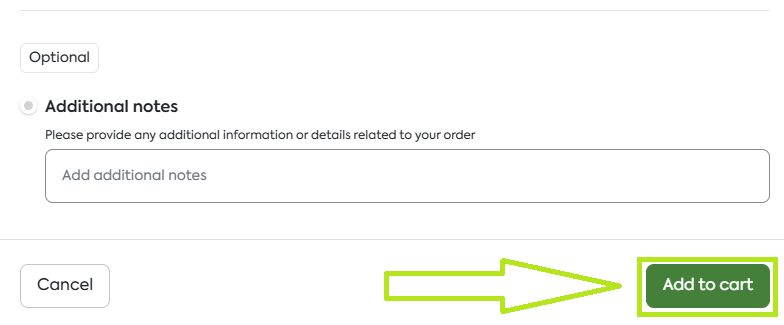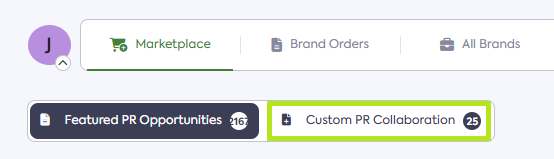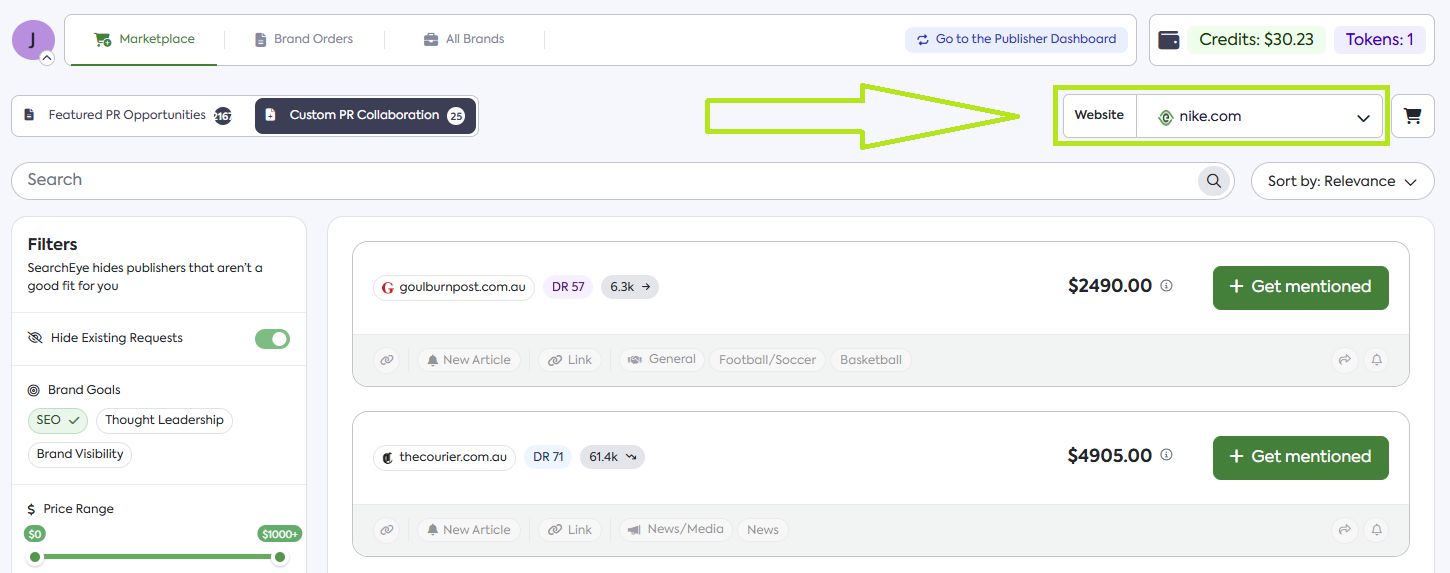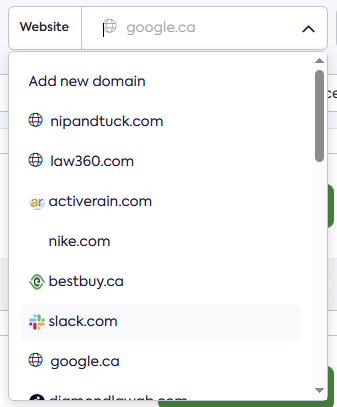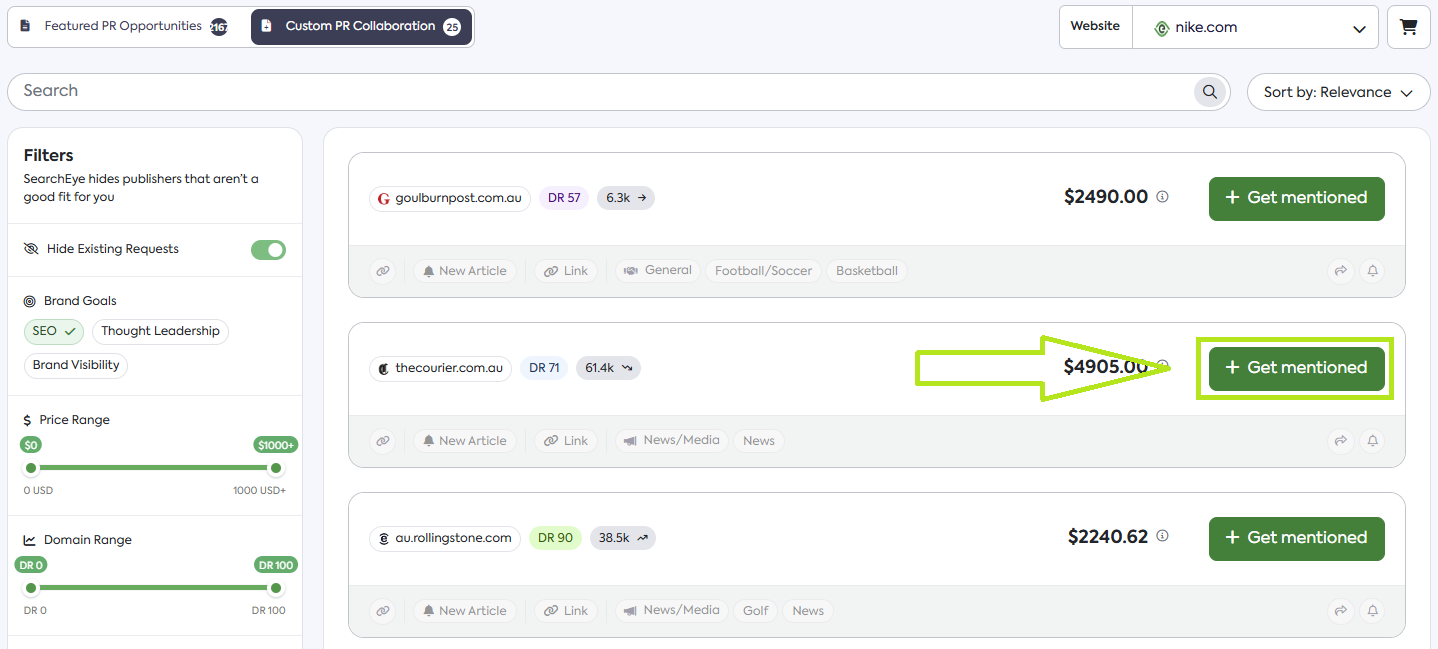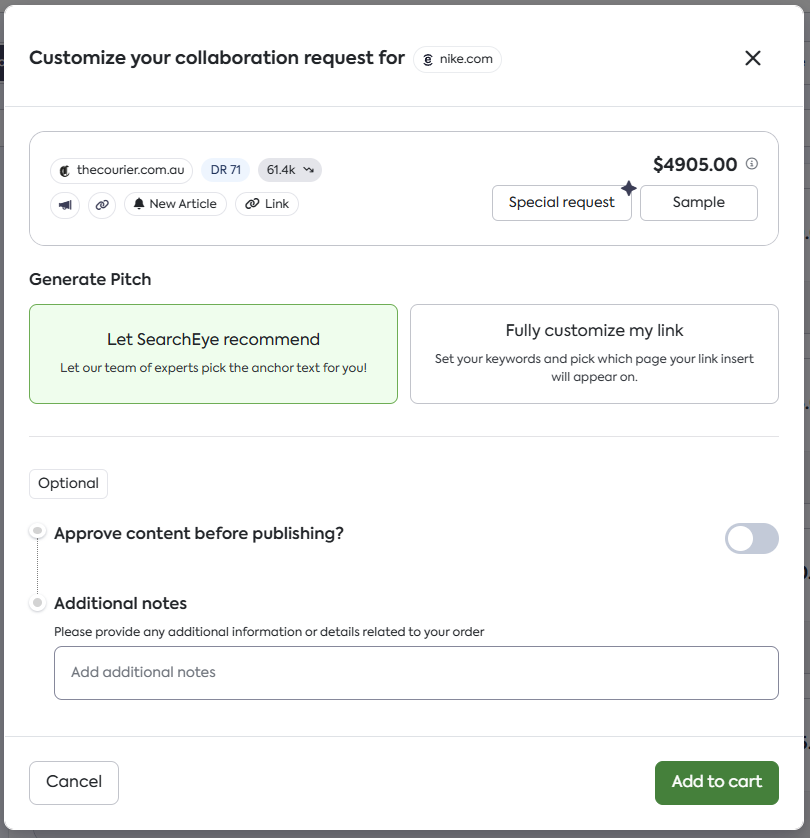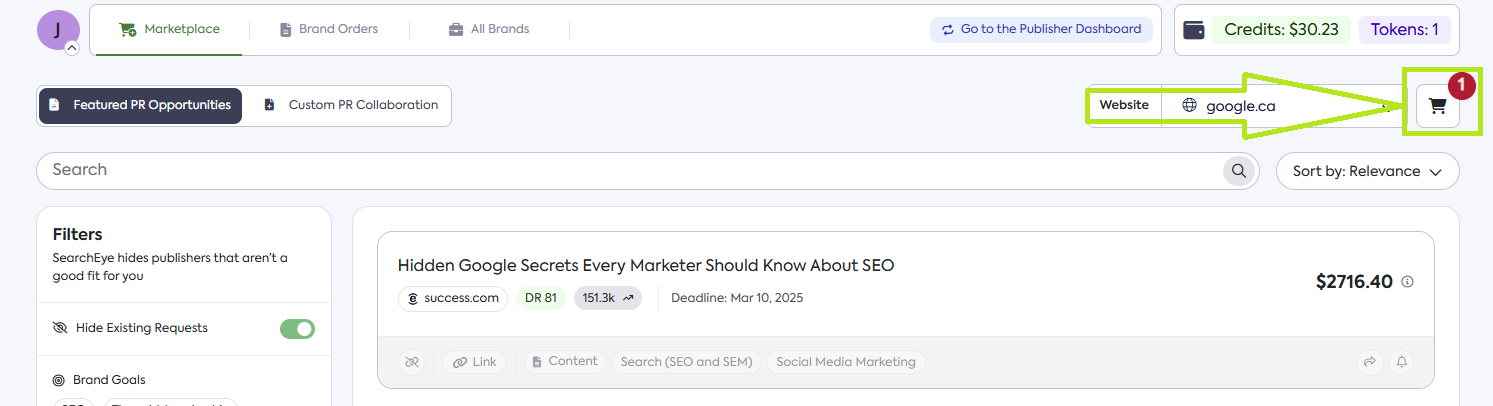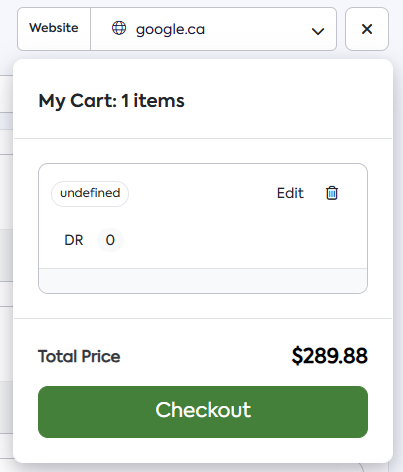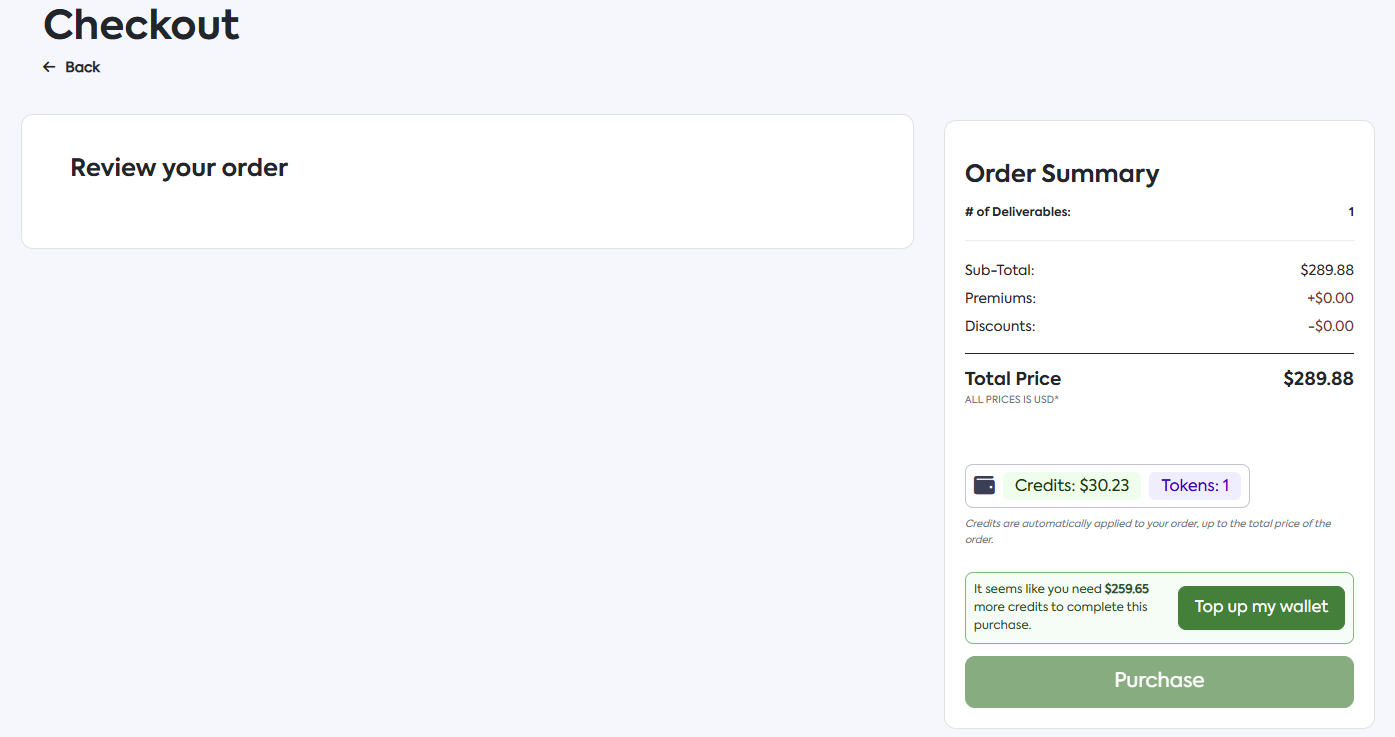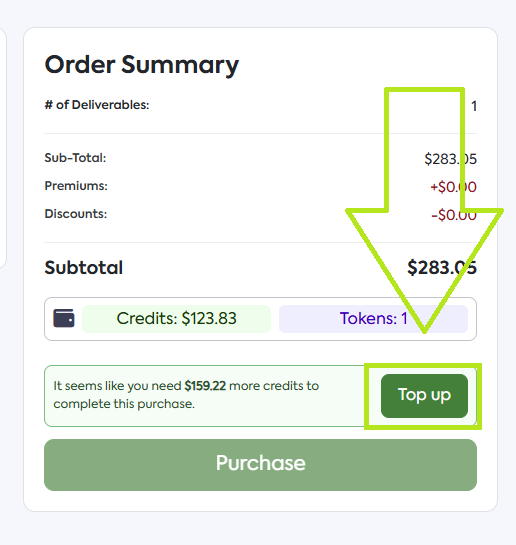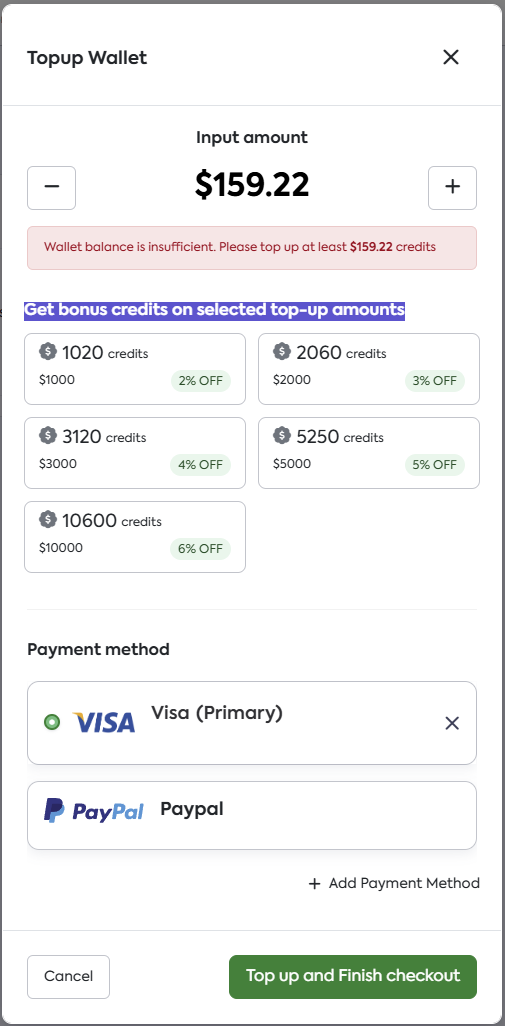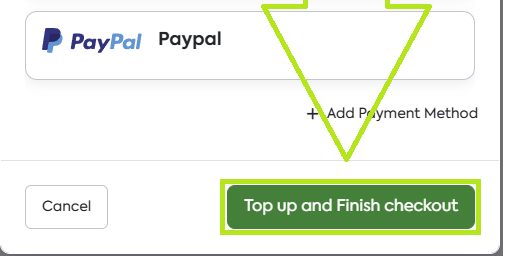How to Place Orders
Whether you're a first-time user or looking to improve your ordering experience, this guide covers the steps to navigate the platform easily.
Your Marketplace Dashboard
Once logged in, you'll be redirected to your dashboard, where you can immediately see the marketplace of available publications based on what is relevant to your website.
There are two main categories for available publications, these are:
Featured PR Opportunities: This part of the marketplace lists Guest Post Opportunities where you can get link inserts, expert quotes, or brand mentions relevant to your brand.
Custom PR Collaboration: This part of the marketplace lists New and Existing articles where you can get link inserts, expert quotes, or brand mentions relevant to your brand.
Placing an Order
Featured PR Opportunities
Click on the Website drop down menu located on the right side of your marketplace next to the shopping cart icon.
Choose your target Website.
Click on the + Get mentioned button next to the desired publication.
A pop-up will appear that will prompt you to customize your order for your selected website.
From this pop-up you can:
Enter special requests.
View the sample content from your selected publication.
Choose whether you will Let SearchEye recommend or select your own page.
Let SearchEye recommend: Enables our team of experts to choose the most optimal anchor text for you.
Select your own page: Allows you to choose from a list of recommended pages we suggest on your website based on what is relevant to your website or manually enter the URL to your desired page on the space provided at the bottom of the pop-up.
Write any additional information you would like to add concerning your order.
After filling out all the necessary information, click on Add to cart.
Custom PR Collaboration
From the Marketplace dashboard, click on Custom PR Collaboration.
Click on the Website drop down menu located on the right side of your marketplace next to the shopping cart icon.
Choose your target Website.
Click on the + Get mentioned button next to the desired publication.
A pop-up will appear that will prompt you to customize your order for your selected website.
From this pop-up you can:
Enter special requests.
View the sample content from your selected publication.
Choose whether you will Let SearchEye recommend or Fully customize my link.
Let SearchEye recommend: Enables our team of experts to choose the most optimal anchor text for you.
Fully customize my link: Allow you to manually enter the brand URL you would like to promote and the keyword you would like to target on the space provided at the bottom of the pop-up.
Write any additional information you would like to add concerning your order.
After filling out all the necessary information, click on Add to cart.
Checking Out Your Request
Once you're ready to place your request, click on the Shopping icon located at the upper right part of your dashboard.
On the My Cart pop-up, click on Checkout.
You will be redirected to the checkout page where you can review your order before finalizing your purchase.
If everything is in order, click on Purchase. However, if you have insufficient credits to complete the request, the purchase button will be greyed out and you will see a system message that indicates the missing amount required.
Note: you can only place one order at a time per website.
Topping-up from Checkout
You can easily top up from the checkout page by:
Clicking on Top up, next to the system message.
A Topup Wallet pop-up will appear where you can:
Input an exact amount
Get bonus credits by choosing selected top-up amounts
Select a saved or add a new payment method
Once you are satisfied with your selection of options, simply click on Top up and Finish checkout.
Frequently Asked Questions
How are credits applied to my purchase?
Any available credits in your account will be automatically deducted from your total purchase price. If your credits are insufficient, the system will prompt you to top up your wallet.
Why is the purchase button greyed out?
The purchase button will be greyed out if you don’t have enough credits. You will need to add more credits to complete the transaction.
How long does it take for my order to be processed?
The processing time varies depending on the publication. You will receive updates on the status of your request in your dashboard.