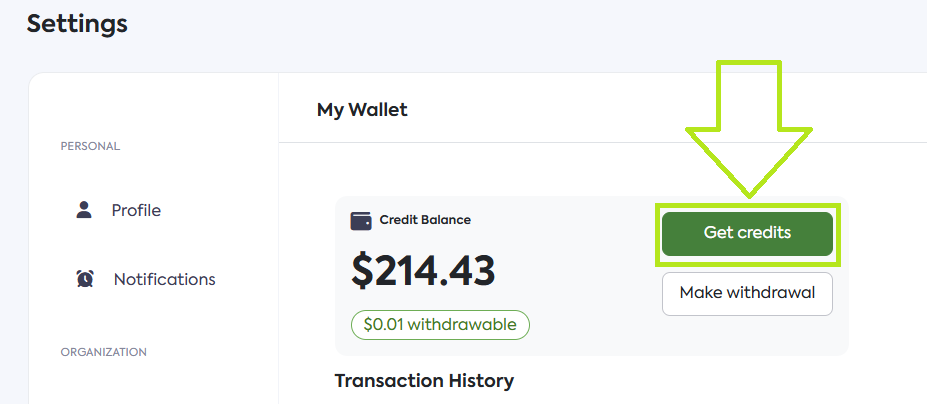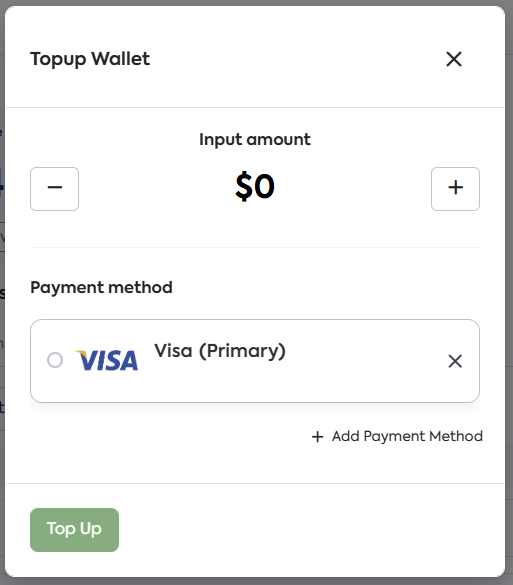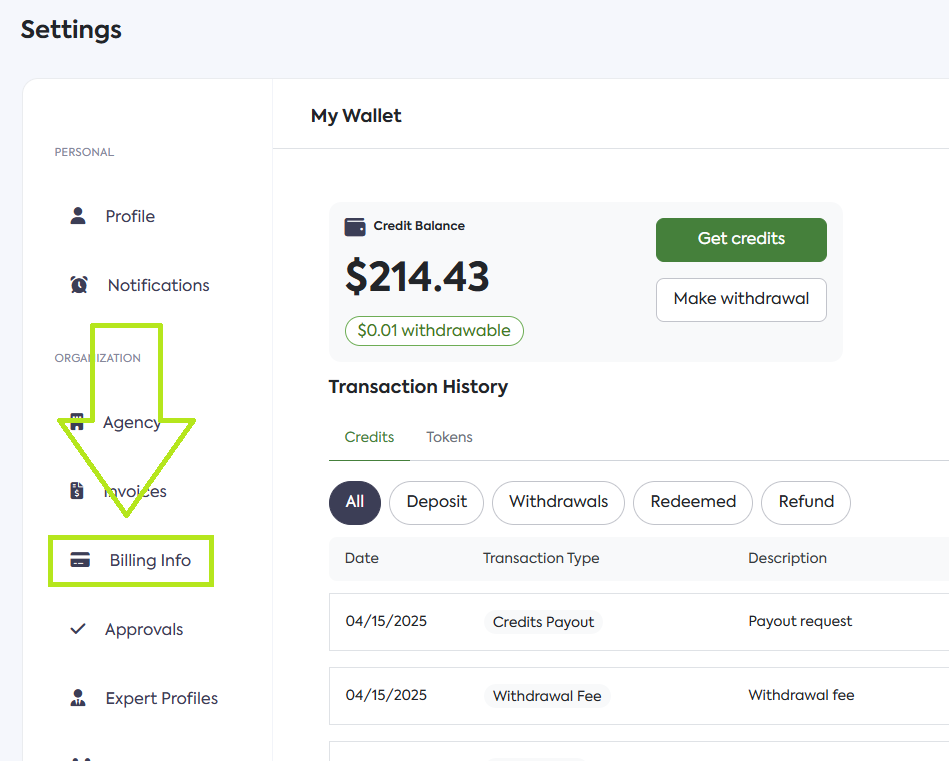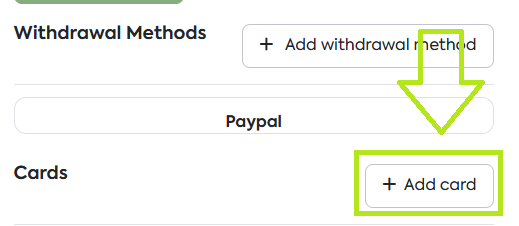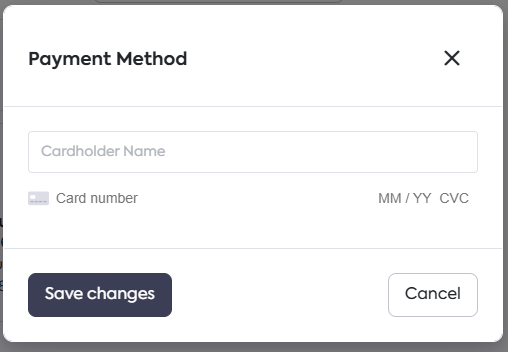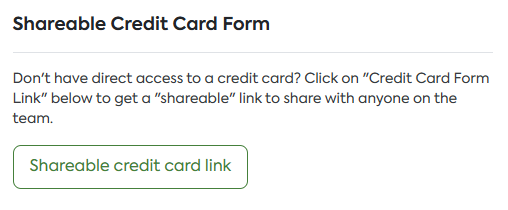How To Add Credits to Your Account
This guide is designed to systematically walk you through the essential steps required to successfully add credits to your account.
Topping-up Your Wallet
You can add credits to your SearchEye account through the following steps:
Click the Credits button in the top right corner of your Dashboard.
After being redirected to your wallet, click on Get credits.
On the Topup Wallet pop-up, simply input the amount of credits you wish to purchase and select your payment method.
Click on Top Up to complete the transaction.
Adding a Payment Method
If you don't have a payment method on file, please follow these steps:
From the My Wallet page, click on Billing Info on the right side.
On the Billing Info page, scroll down to the bottom and click on Add card.
From the Payment Method pop-up, simply fill out the necessary details and click on Save changes.
Need someone else to add their card details?
Simply click the "Credit Card Form Link" to generate a shareable link that can be easily shared with any team member needing access to the billing information.
Frequently Asked Questions
Can I add credits from the Checkout page?
Yes. In case you forget to top up your credits before placing a collaboration request, the platform will prompt you with a message indicating the missing amount required to complete the request and a Top up button.
What payment methods does SearchEye accept?
SearchEye supports multiple payment options, including credit/debit cards and withdrawal methods. You can select your preferred option when adding a payment method.
Can I review my previous transactions?
Yes! Your My Wallet page will display a history of all past credit purchases and transactions for easy tracking.