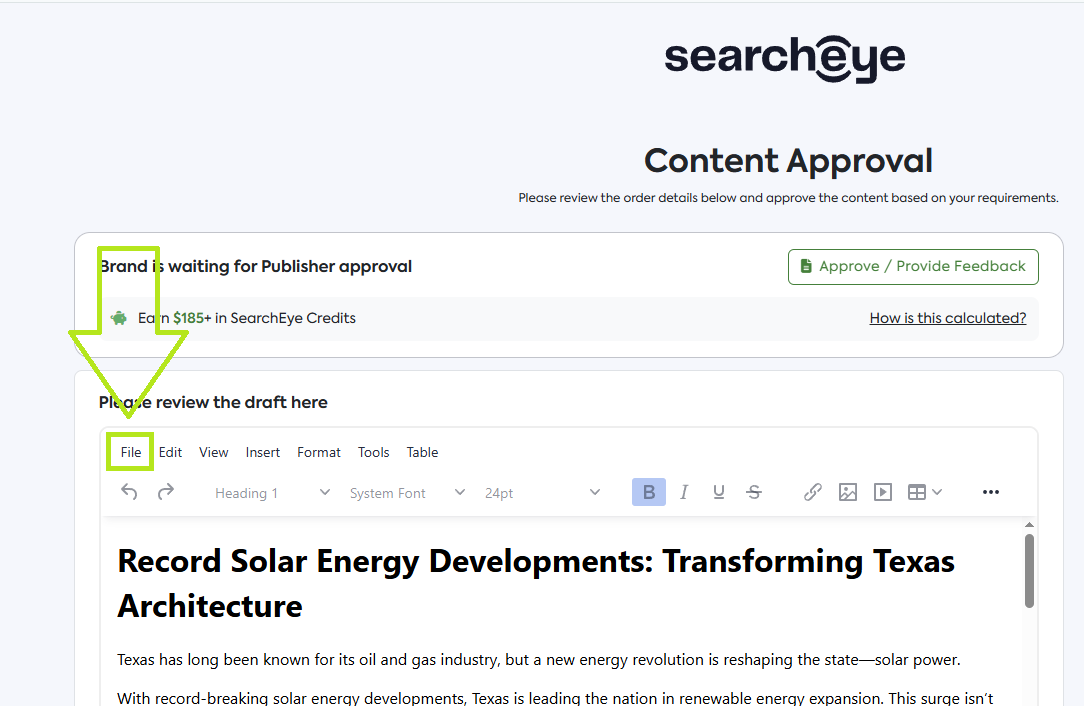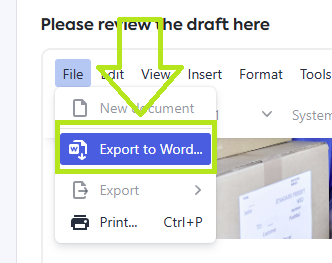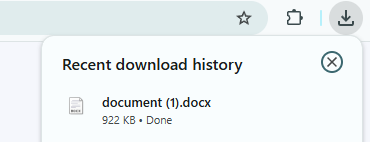How to Export Content Drafts from The Micropage
Learn how to easily export content drafts from the Micropage in just a few clicks.
Steps to Export Content Drafts from The Micropage
From the Content Approval micropage, click on File located at the top right corner of the space provided to input the content draft.
From the dropdown menu, click on Export to Word.
To make sure the download was successful simply click on the Downloads icon located at the upper right corner of your browser window.
Frequently Asked Questions
Can I edit the exported file?
Yes, if you export the content as a Word document, you can edit it freely.
Is there a limit to the number of times I can export a draft?
No, you can export the draft as many times as needed.
Can I export directly from the SearchEye Platform?
Yes, you can. Simply look for the order ID under Action Required, click on Review content, and follow the same steps as you would from the micropage.