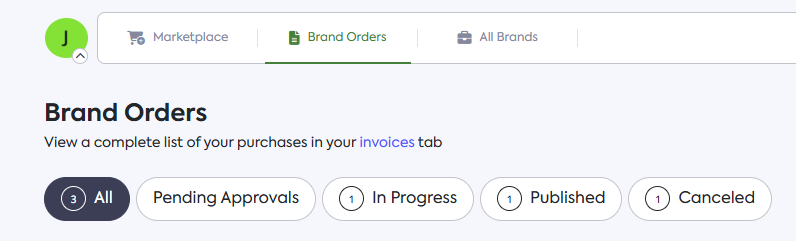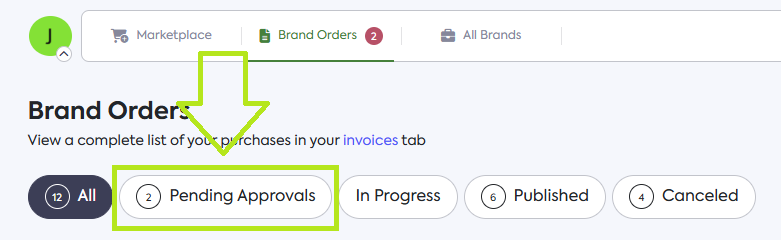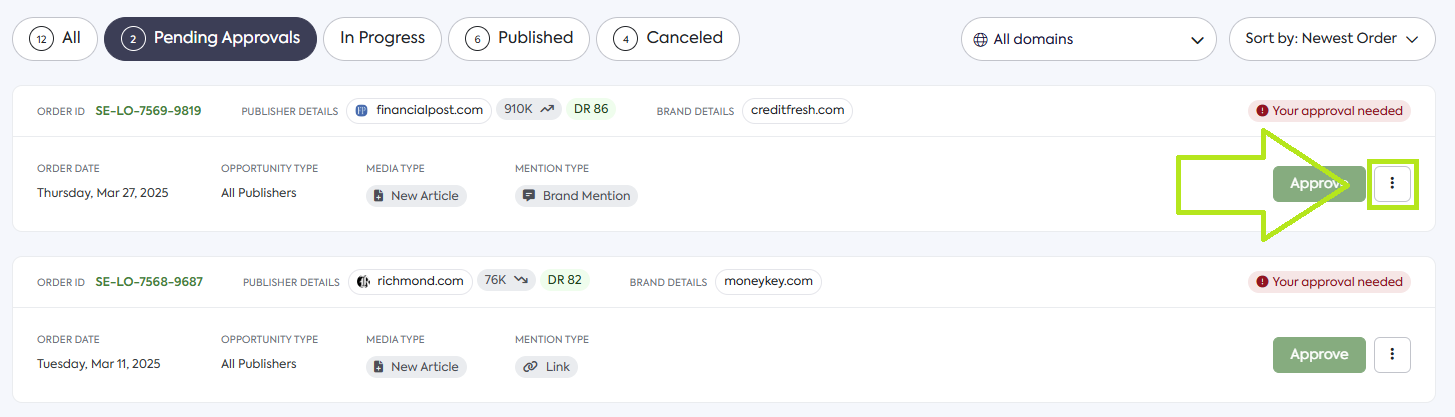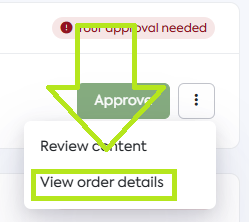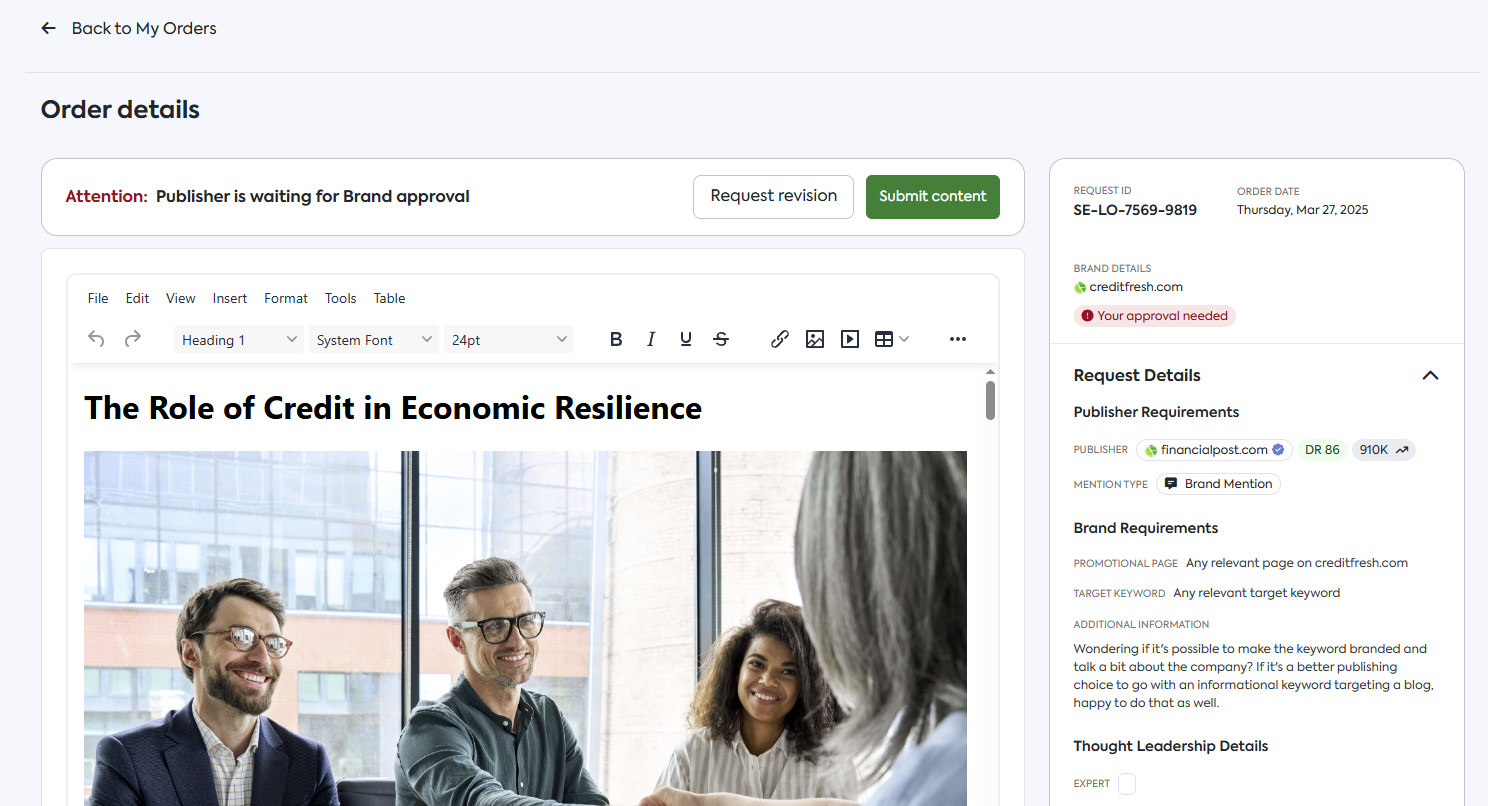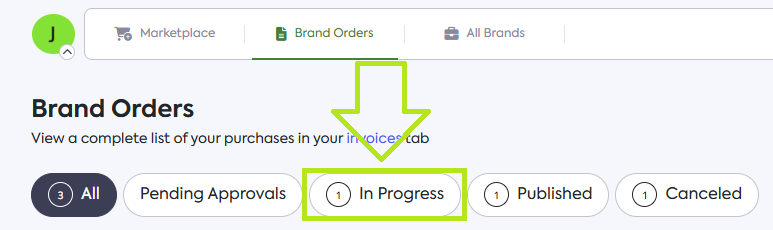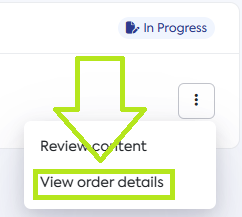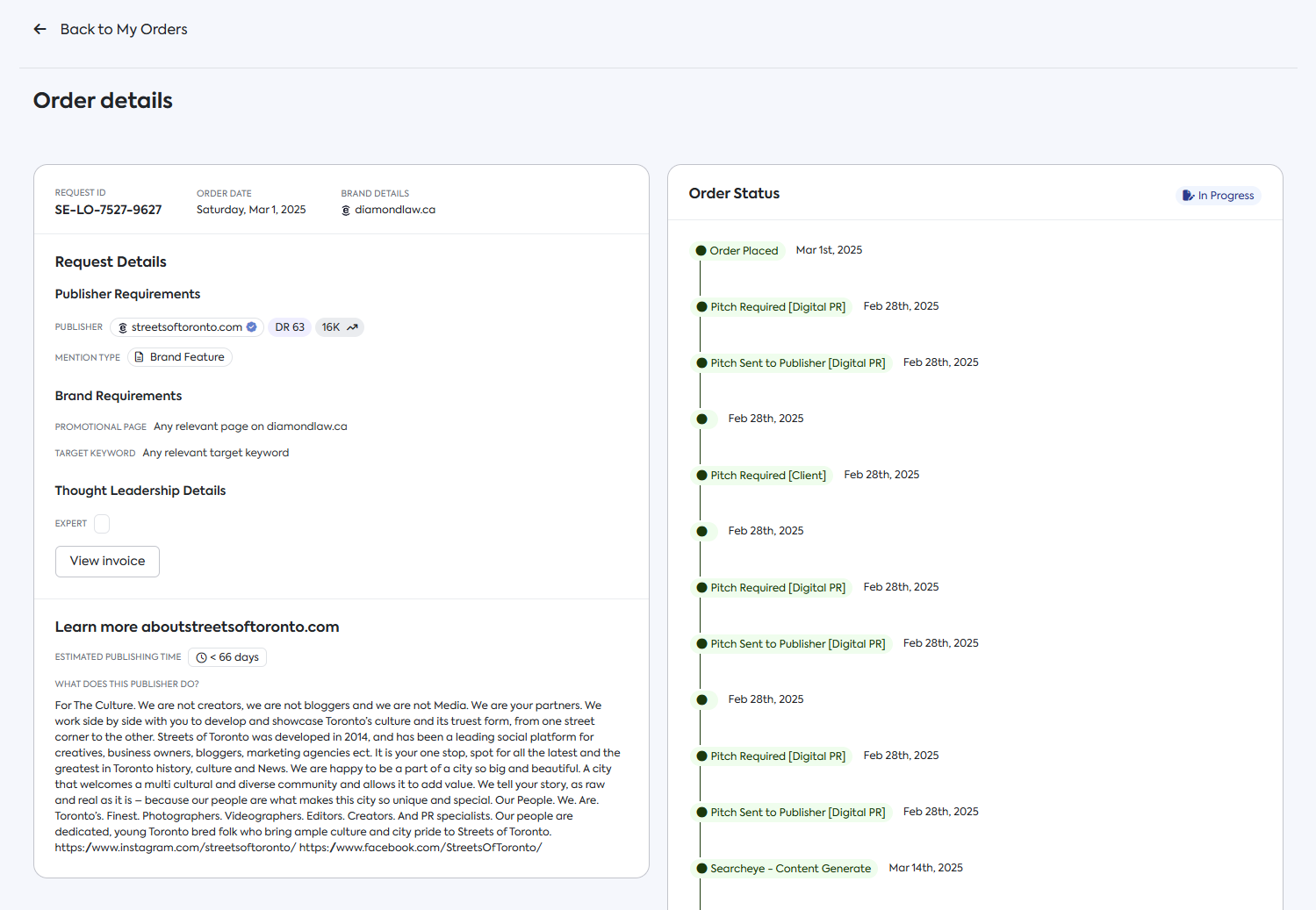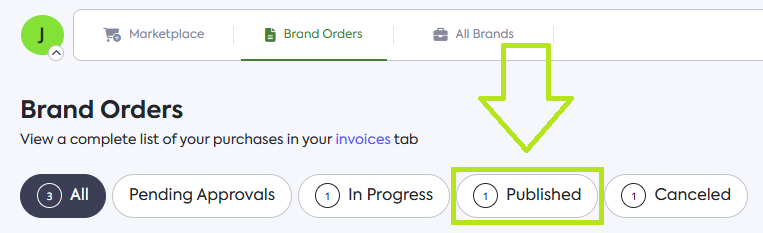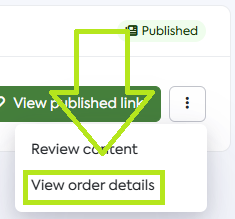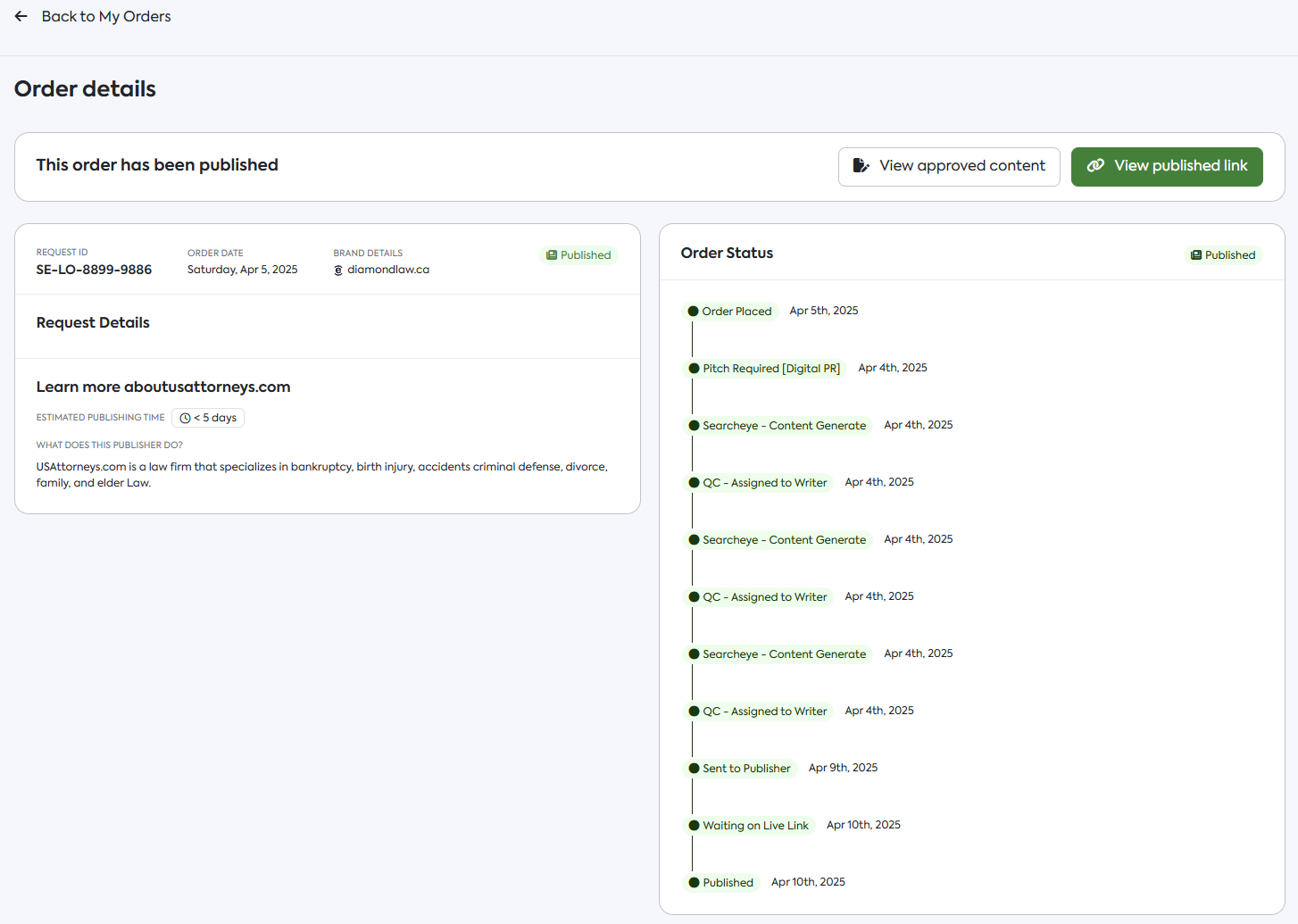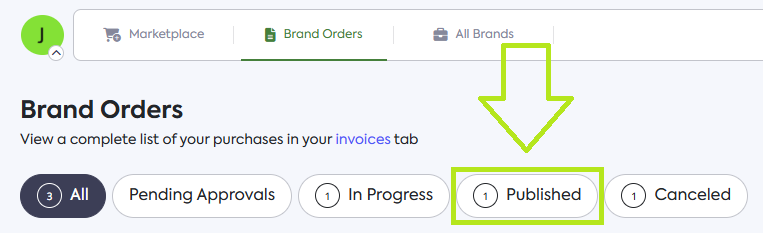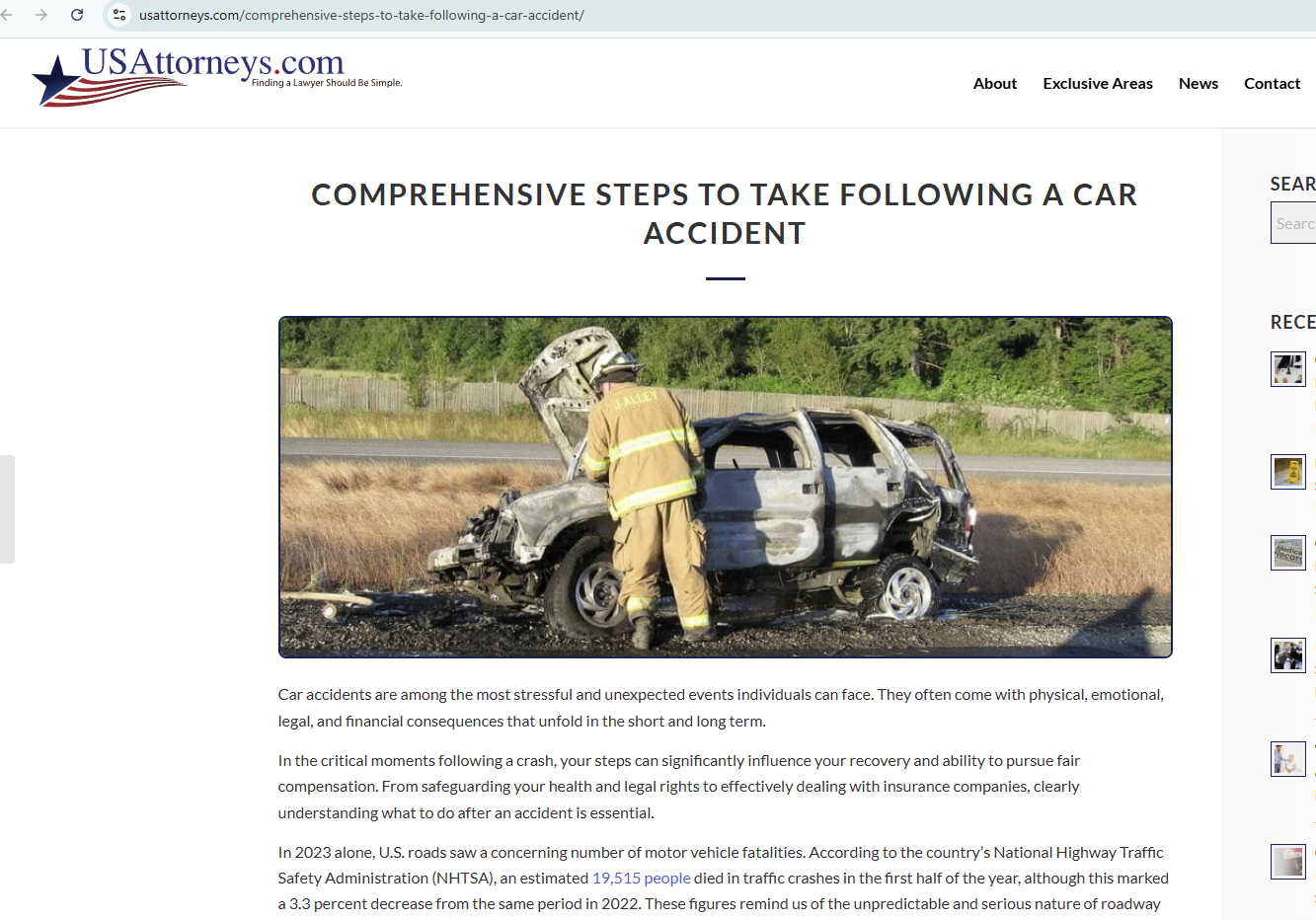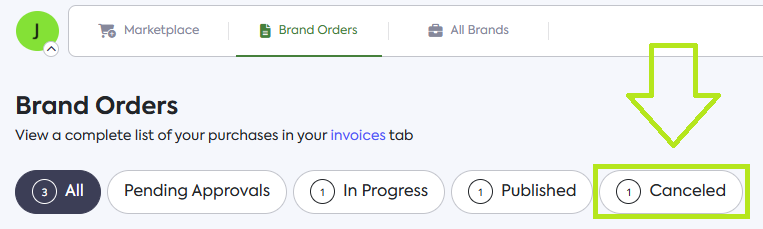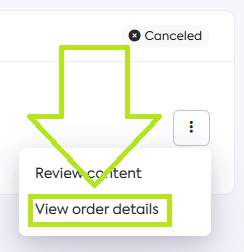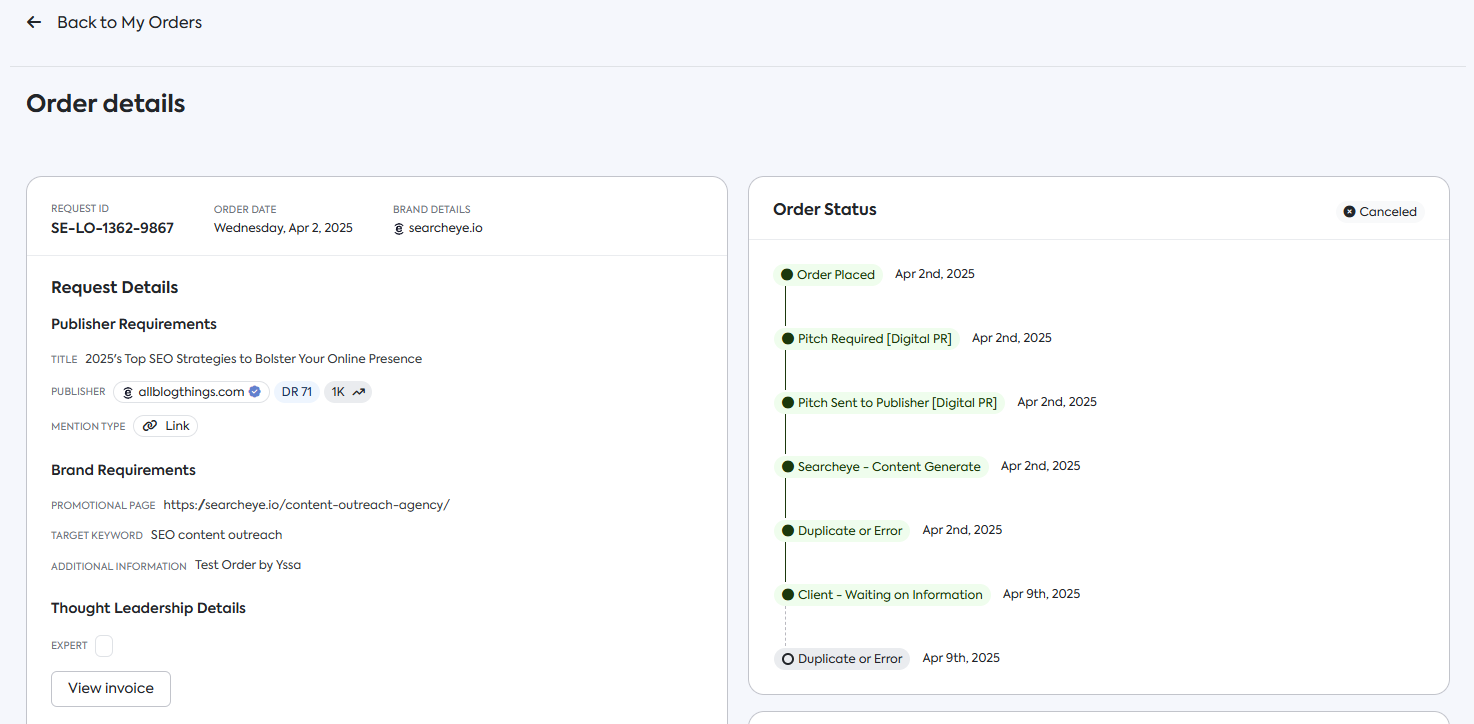How to Manage Your Orders
Once you've placed orders on the Marketplace, they will appear under your Brand Orders page. From here, you can easily manage, monitor, and track the progress of all your orders.
Accessing Your Orders
To begin managing your orders:
Click on the Brand Orders tab, located next to the Marketplace tab.
By default, you'll see All orders. You can also filter your orders by four key status tabs:
Pending Approvals
In Progress
Published
Canceled
Pending Approvals
This tab includes orders that require your review and approval before moving forward.
To manage pending approvals:
Click the Pending Approvals tab.
Click the Kebab Menu (three vertical dots) next to the order you wish to manage.
Select View Order Details.
On the Order Details page, review the content. Then choose one of the following:
Click Submit Content if you're satisfied.
Click Request Revision if changes are needed.
In Progress
This section shows orders that are currently being fulfilled or worked on.
To view order progress:
Click the In Progress tab.
Click the Kebab Menu next to the order.
Select View Order Details.
You'll be taken to the Order Details page, where you can see both the request summary and detailed status updates.
Published
View your completed and published orders, including the live URLs.
To view order details:
Click the Published tab.
Click the Kebab Menu next to your desired order.
Select View Order Details.
You will then be redirected to the Order details page.
To access the live published link:
Click the Published tab.
Click View Published Link next to the order.
A new browser tab will open, showing the live article.
Canceled
This tab lists any orders that were canceled during the process.
To review canceled orders:
Click the Canceled tab.
Click the Kebab Menu next to the relevant order.
Select View Order Details.
On the Order Details page, you'll find the reason for cancellation and the status at the point of cancellation.
Frequently Asked Questions
What do the different order status tabs mean?
Pending Approvals – Orders awaiting your review and approval.
In Progress – Orders currently being worked on.
Published – Orders that have been completed and published.
Canceled – Orders that were canceled during the process.
Can I track the progress of an order that’s currently in development?
Yes, you can track the progress of an order from the In Progress tab.
Where can I find the link to a published order?
You can find the the link to a published order under the Published tab.