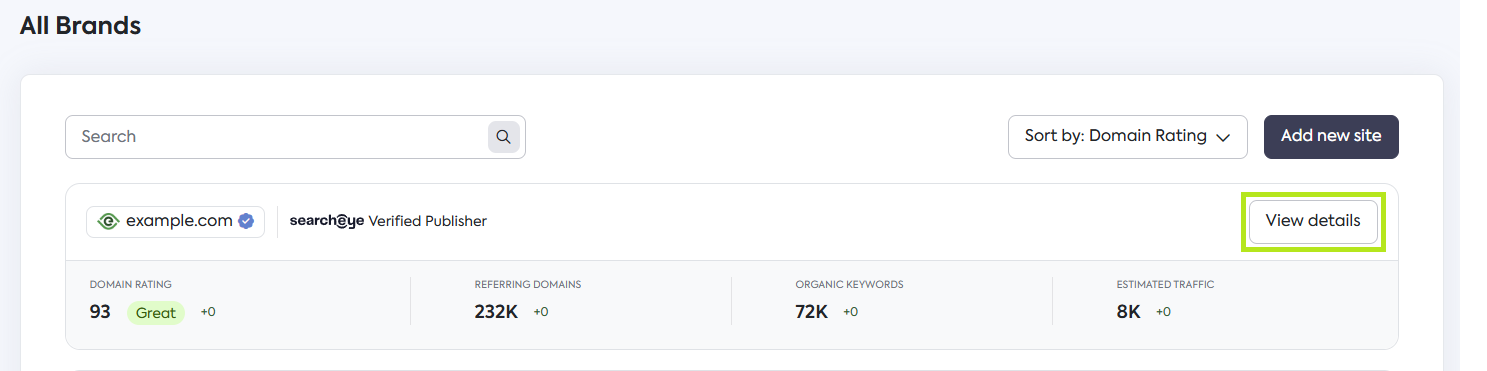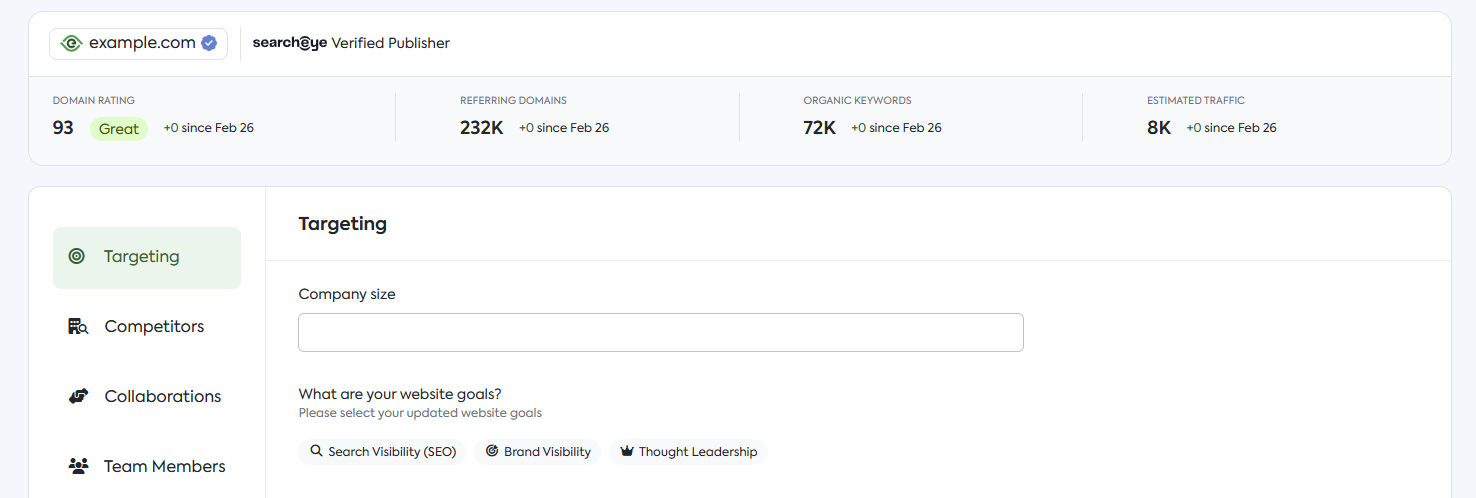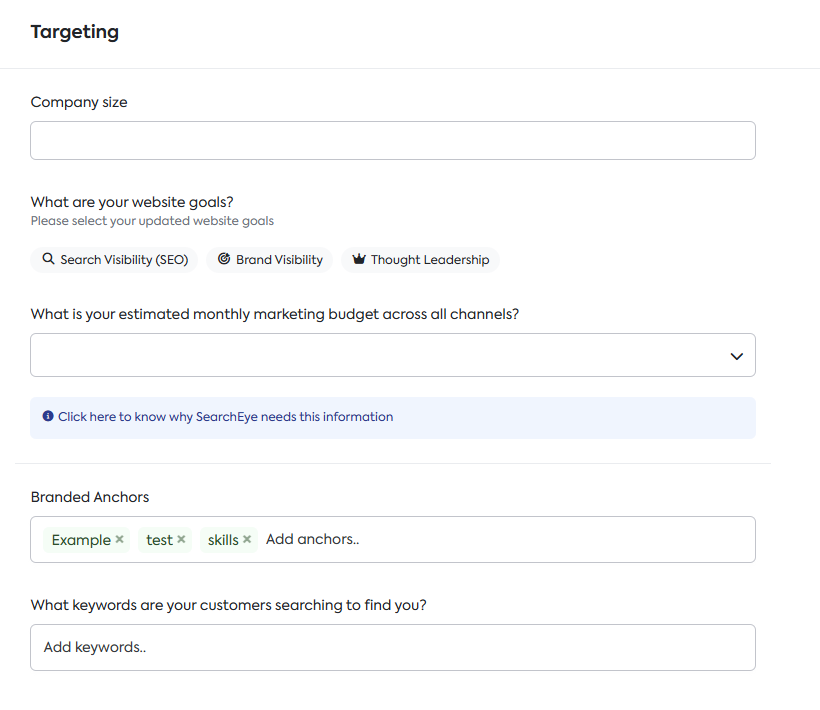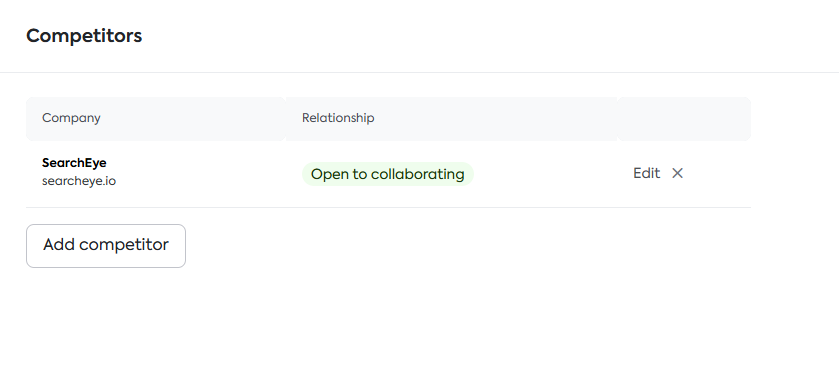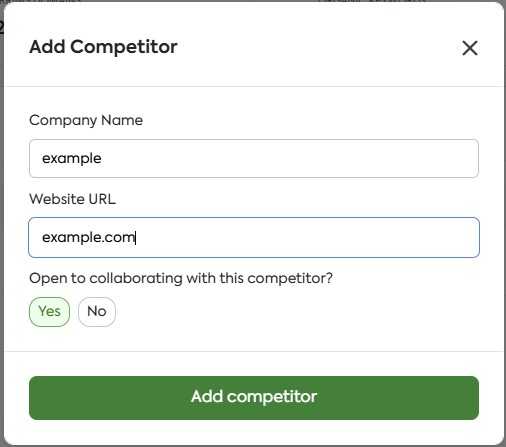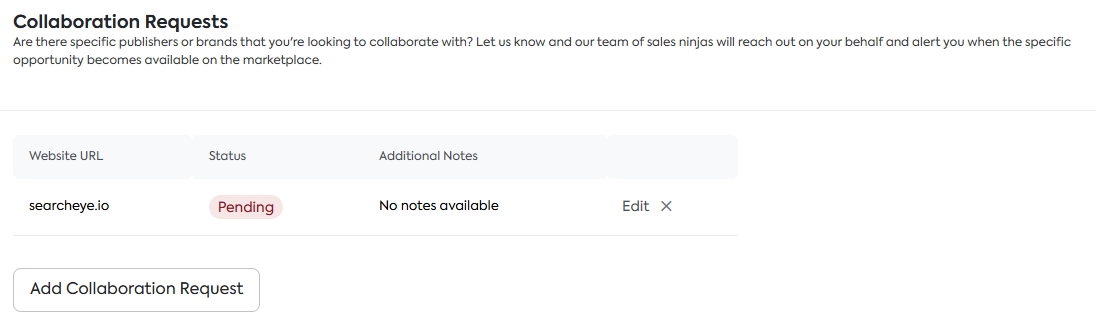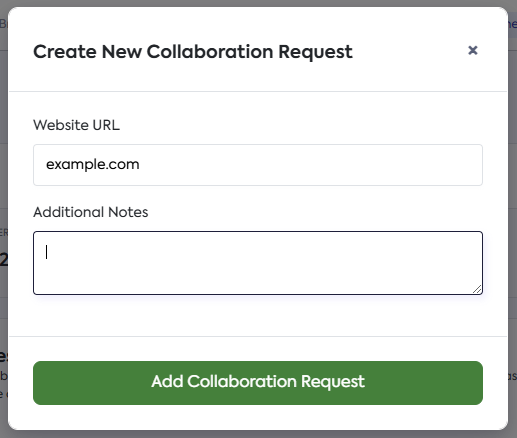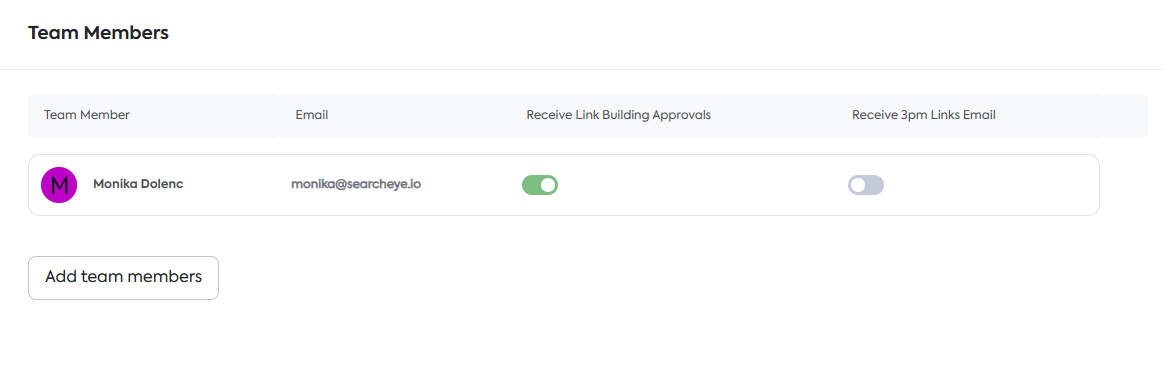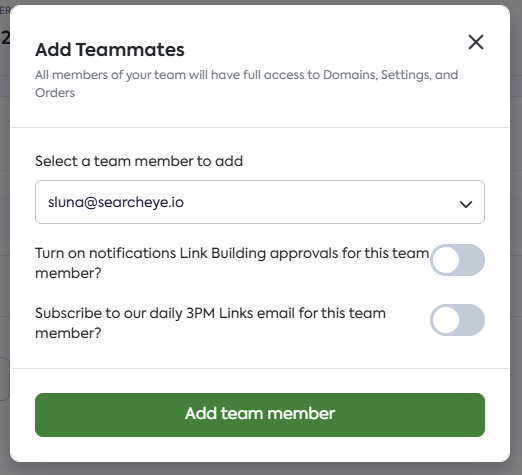How to Update Your Website Details
This guide walks you through updating your website details on the SearchEye platform. Refine key details like targeting, competitors, collaborations, and team members.
Updating Your Websites Details
Now that you understand how to add a website to your All Brands section, your next step is to refine the details of your website/s.
To access the details of each website, simply:
Navigate to the All Brands section and click on View details of your target website.
You will then be redirected to the website's details where you can fill out the necessary information for Targeting, Competitors, Collaborations, and Team Members.
Targeting
In the targeting section, you can fill out the following details:
Company size
Website goals
Your estimated monthly marketing budget across all channels
Branded Anchors
Keywords your customers use to find you
Filling out this information:
Helps publishers create content that accurately reflects your brand identity.
Ensures content resonates with your target audience for better engagement.
Aligns content with your current marketing strategy for maximum impact.
Competitors
In the competitors section, it will provide you with the option to add competitors.
This section will allow you to list down your competitors and set parameters for whether or not you would be open to collaborating with them.
Adding competitors:
Allows you to list and manage competitor websites.
Helps define whether collaboration with them is an option.
Provides better control over brand associations and partnerships.
Collaborations
In the collaborations section, you can specify publishers or brands you want to collaborate with by adding a collaboration request.
This section enables you to submit requests for outreach through our team and receive alerts when relevant opportunities become available.
Submitting collaboration requests:
Connects you with strategic partners for growth.
Ensures you're notified of relevant marketplace opportunities.
Streamlines the process through direct outreach by our team.
Team Members
In the team member section, you can add members of your team who you have invited to and have accepted to join your account. All members of your team will have full access to Domains, Settings, and Orders.
This section also allows you to delegate which team members will receive notifications for Link Building approvals.
Adding team members:
Ensures seamless collaboration and shared account management.
Allows delegation of approval notifications to the right team members.
Provides full visibility into Domains, Settings, and Orders for all members.
Need further Assistance? If you need help choosing the right publishers for your brand, feel free to schedule a demo with us.
Frequently Asked Questions
Why should I list my competitors in the Competitors section?
Listing competitors allows you to:
Manage visibility and brand alignment
Indicate whether you're open to collaborating with specific competitors
Maintain strategic control over brand associations
Can I control who gets collaboration or link-building notifications?
Yes, in the Team Members section, you can delegate notification responsibilities to specific team members for better workflow management.
Why should I keep my website details updated?
Keeping your details current ensures:
Targeted, effective content from publishers
Better alignment with your marketing strategy
Streamlined collaboration and outreach processes