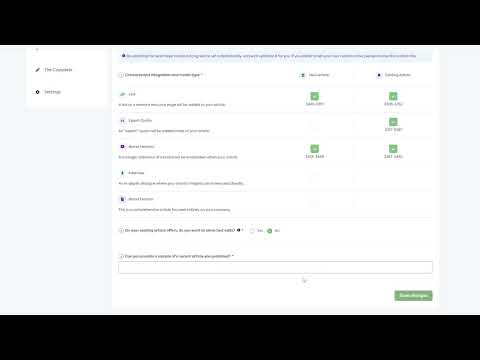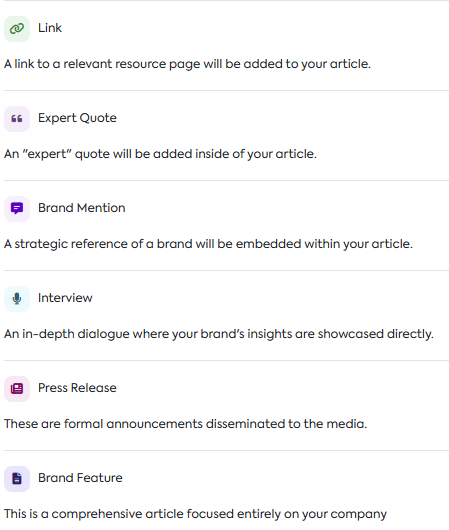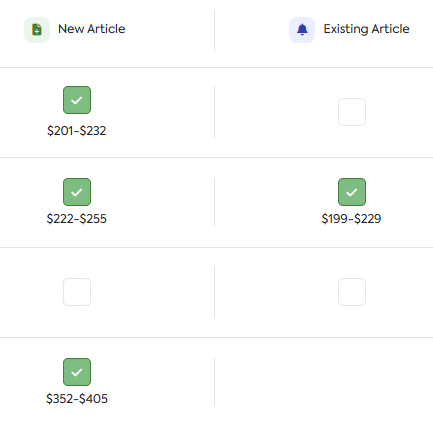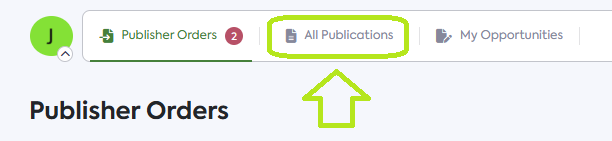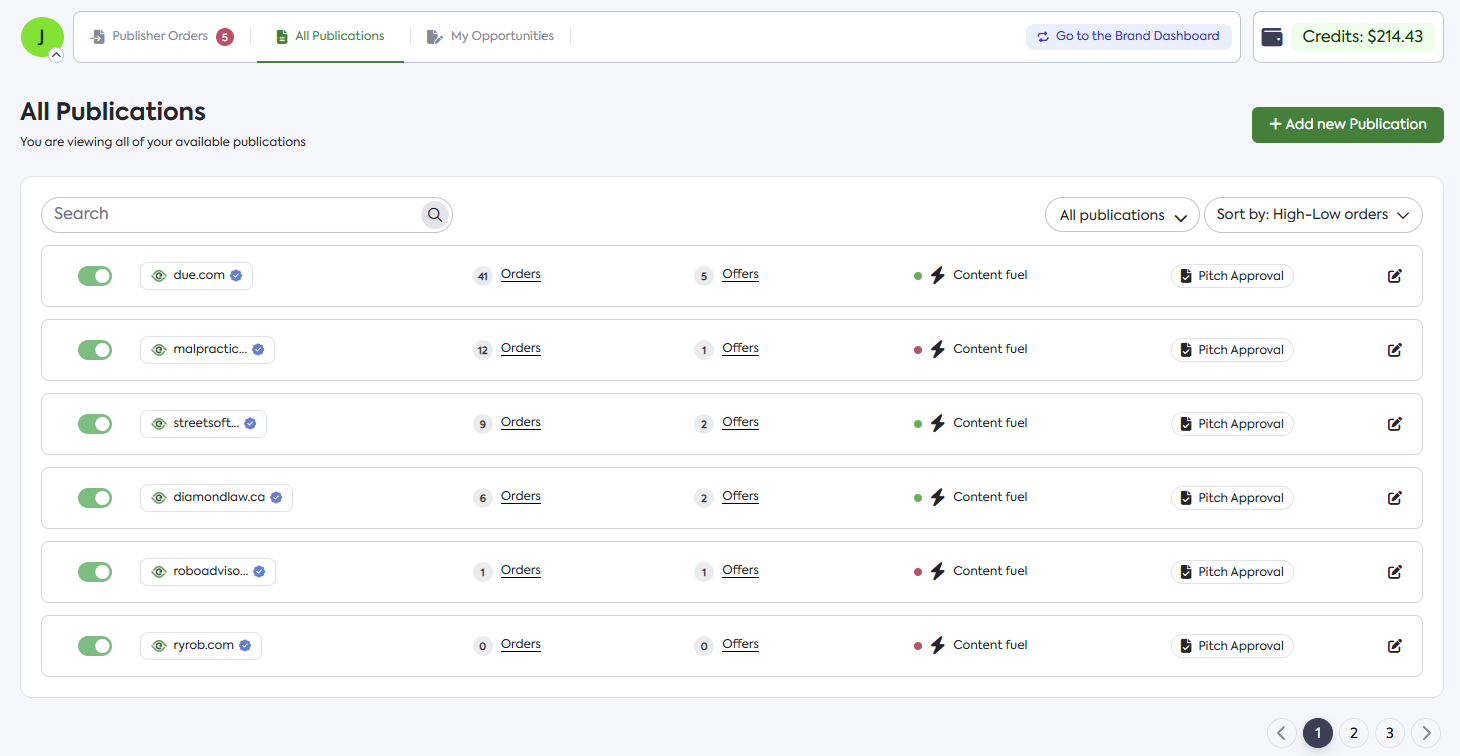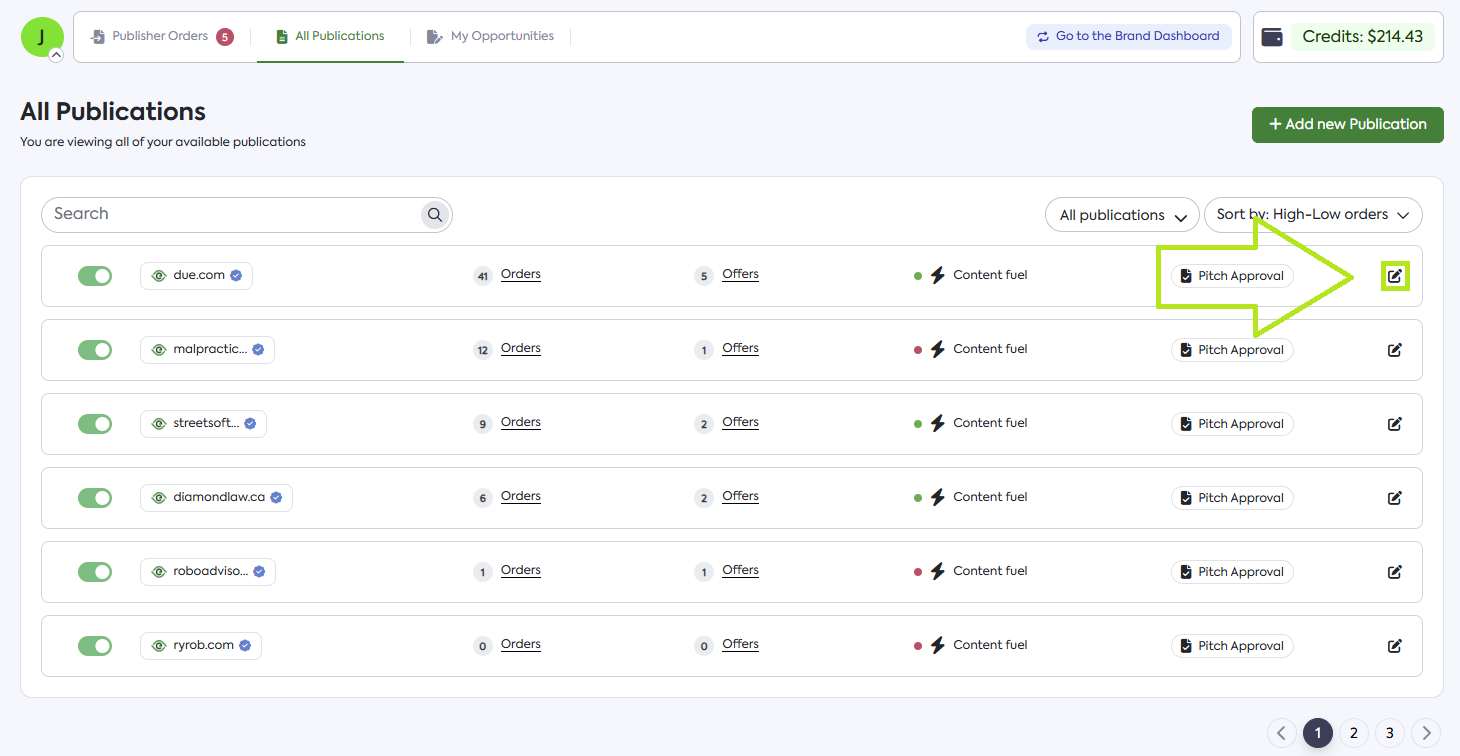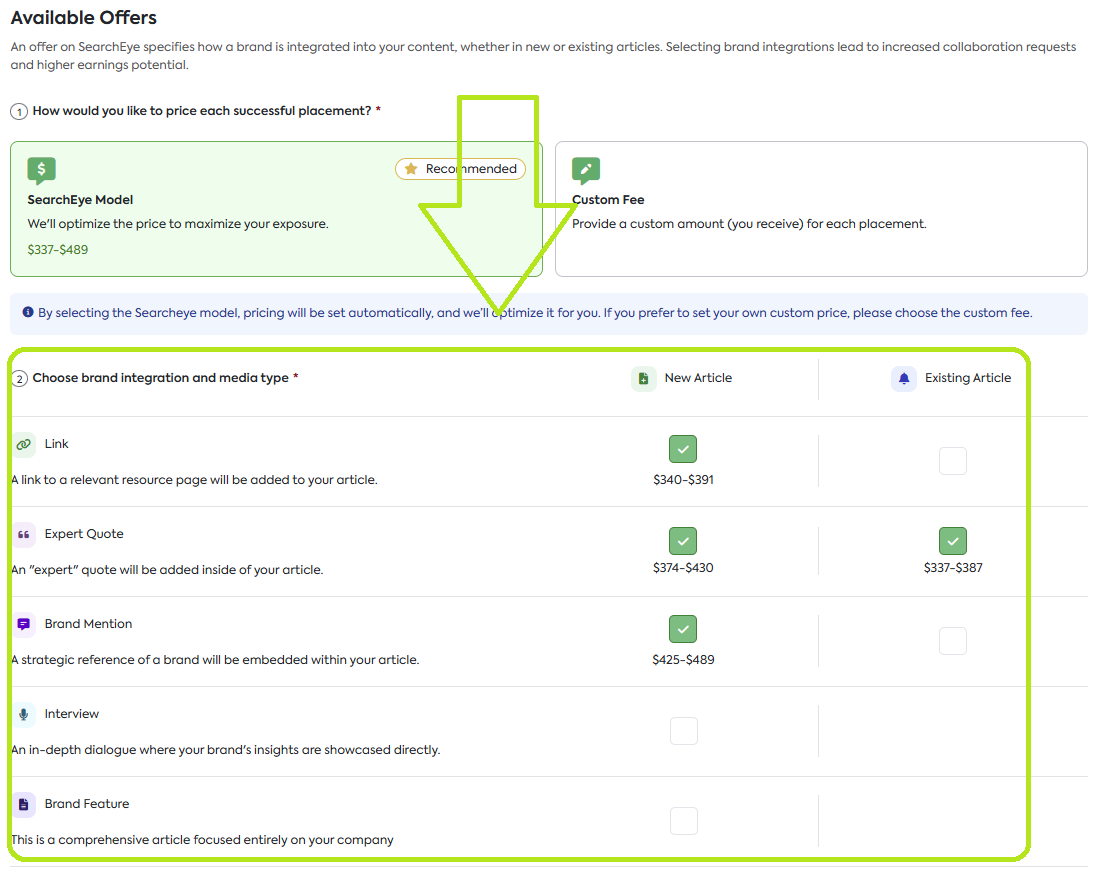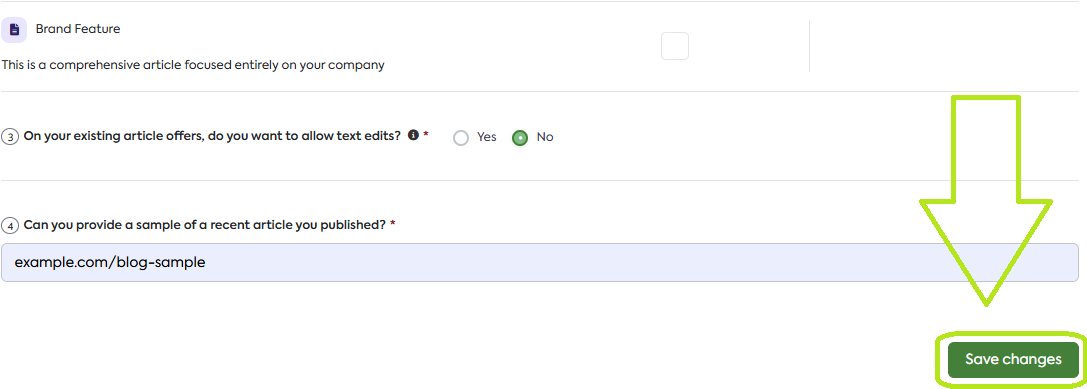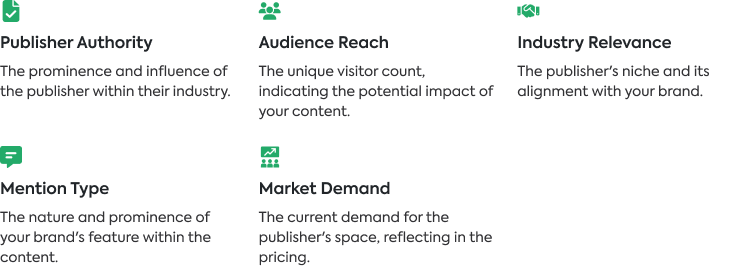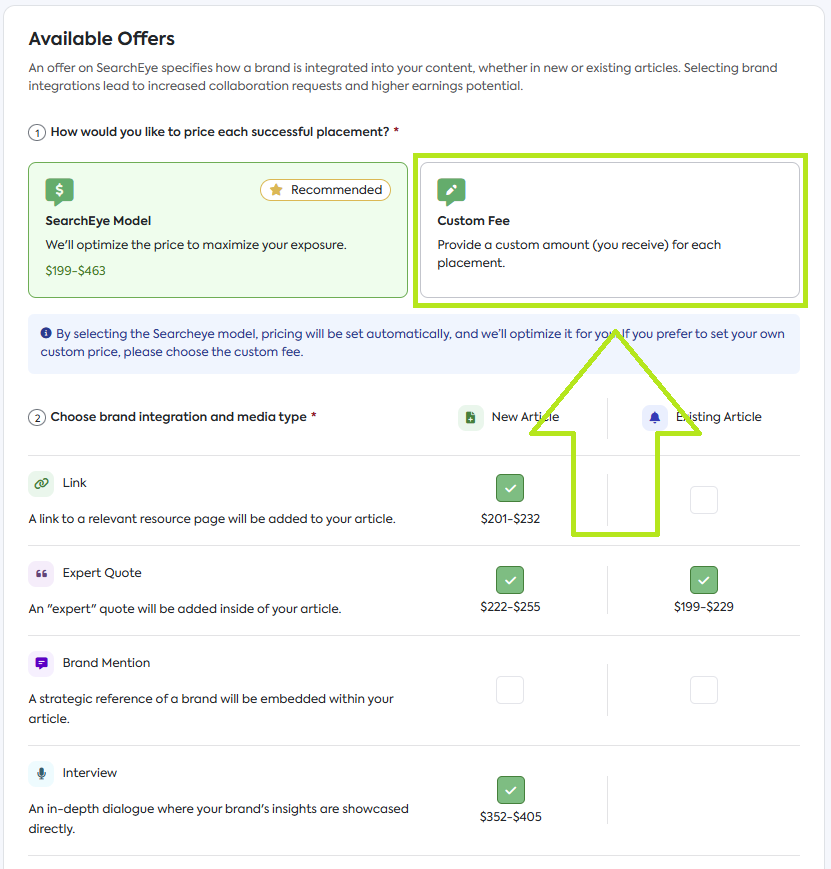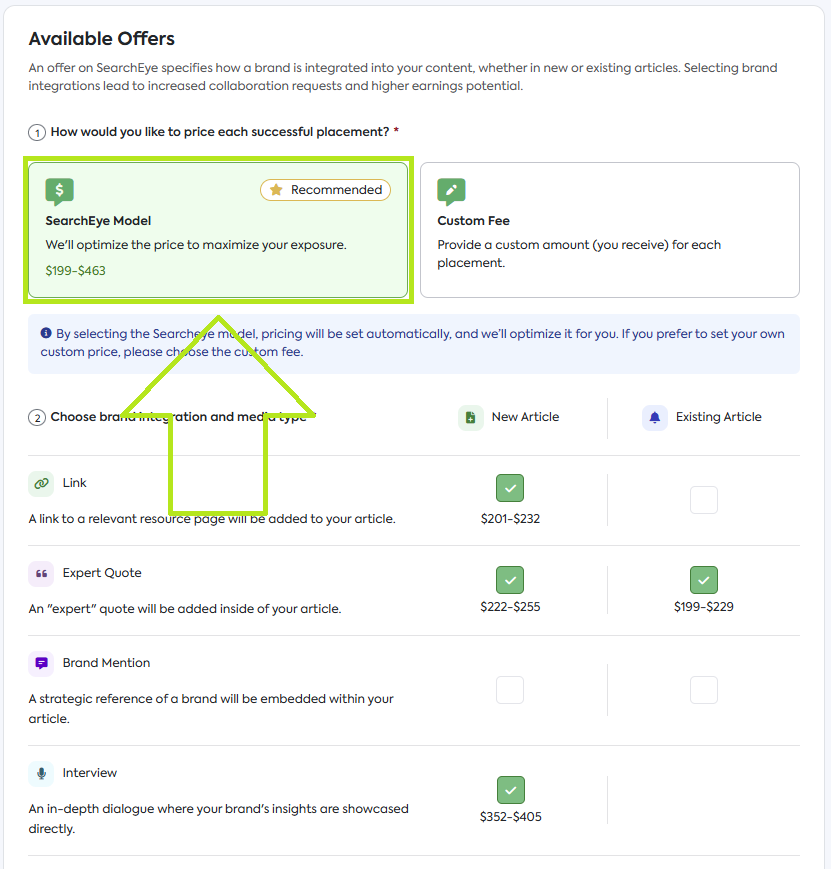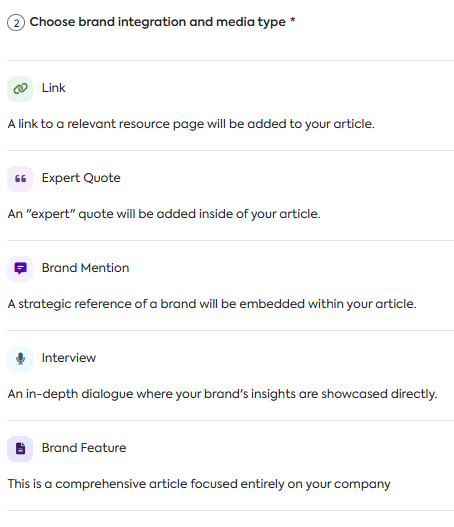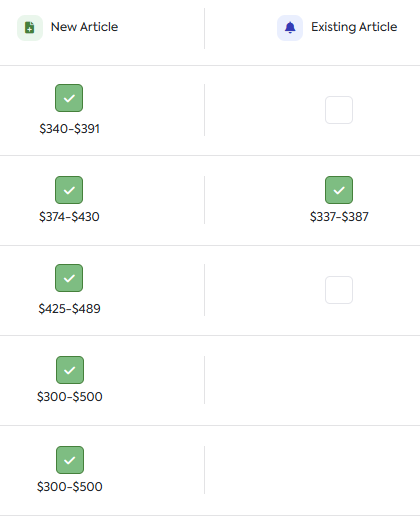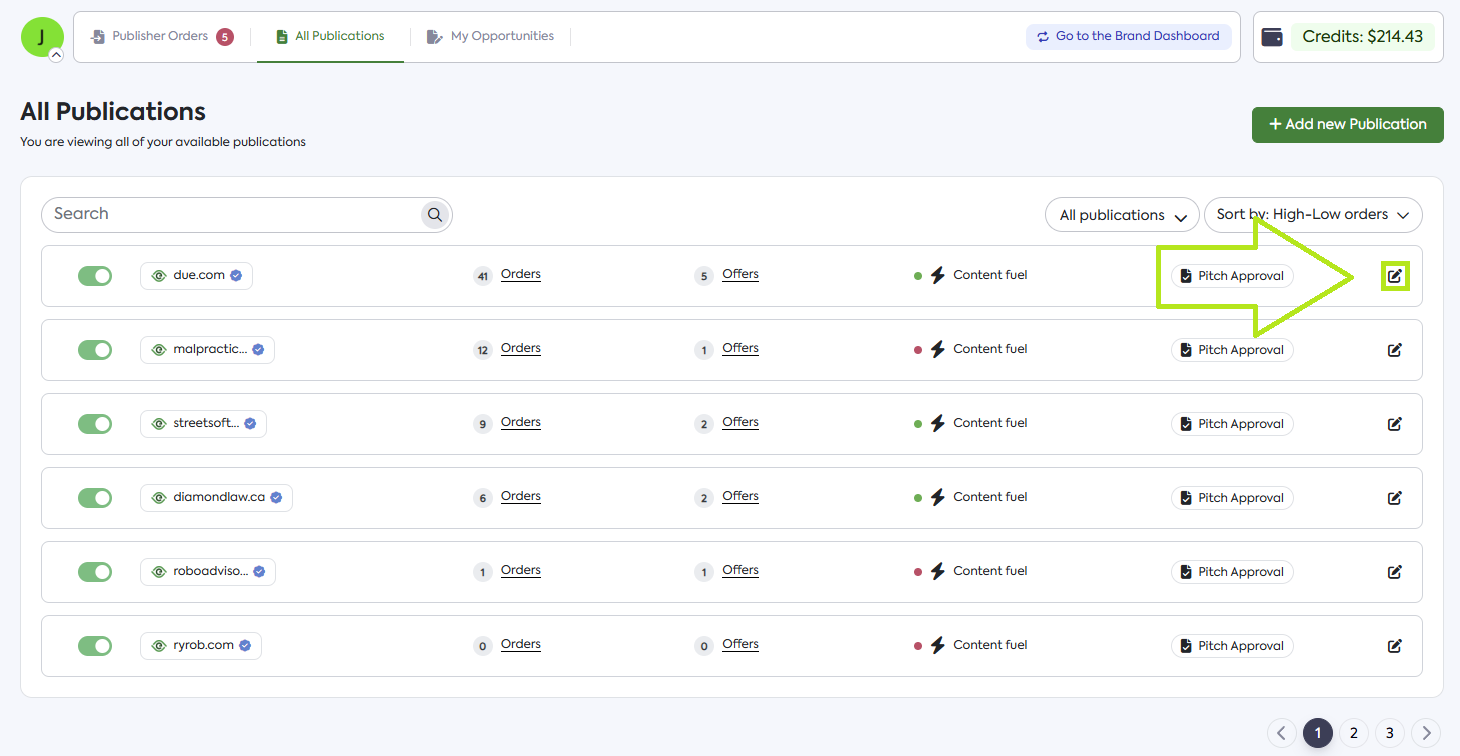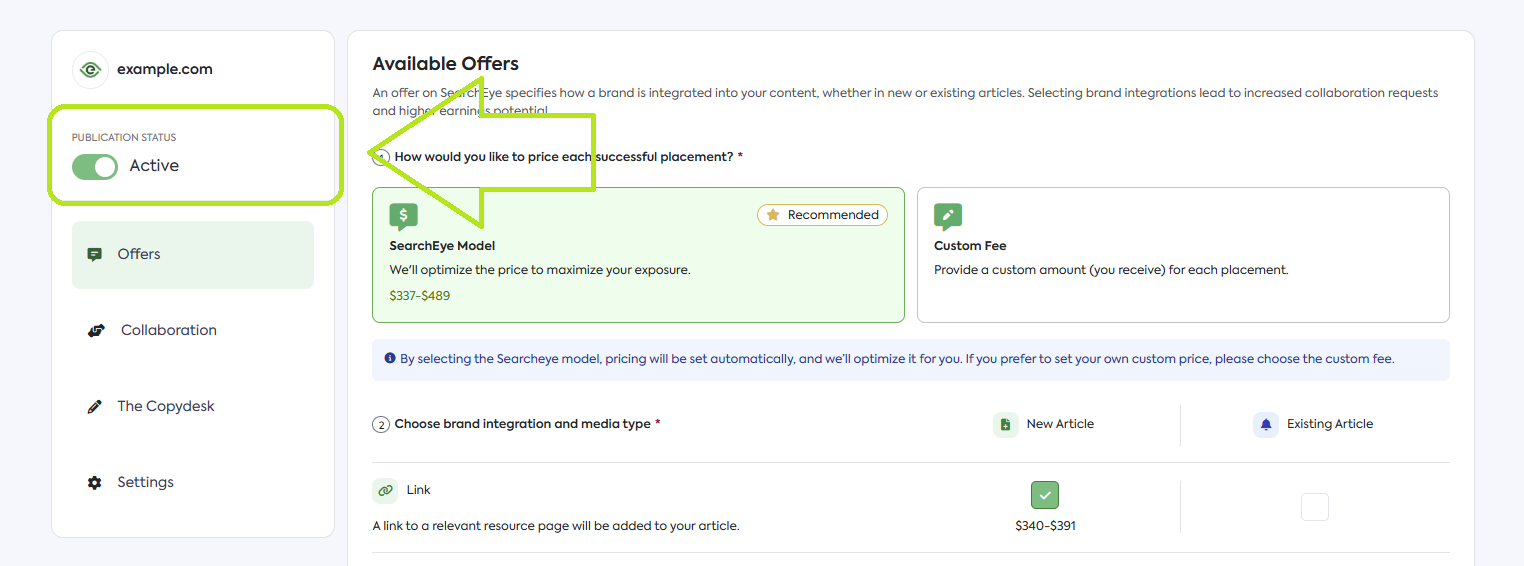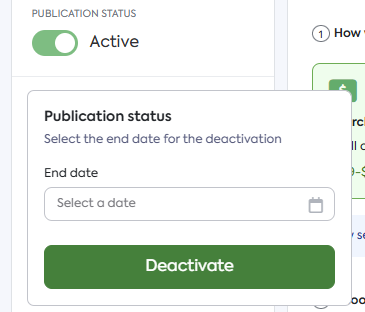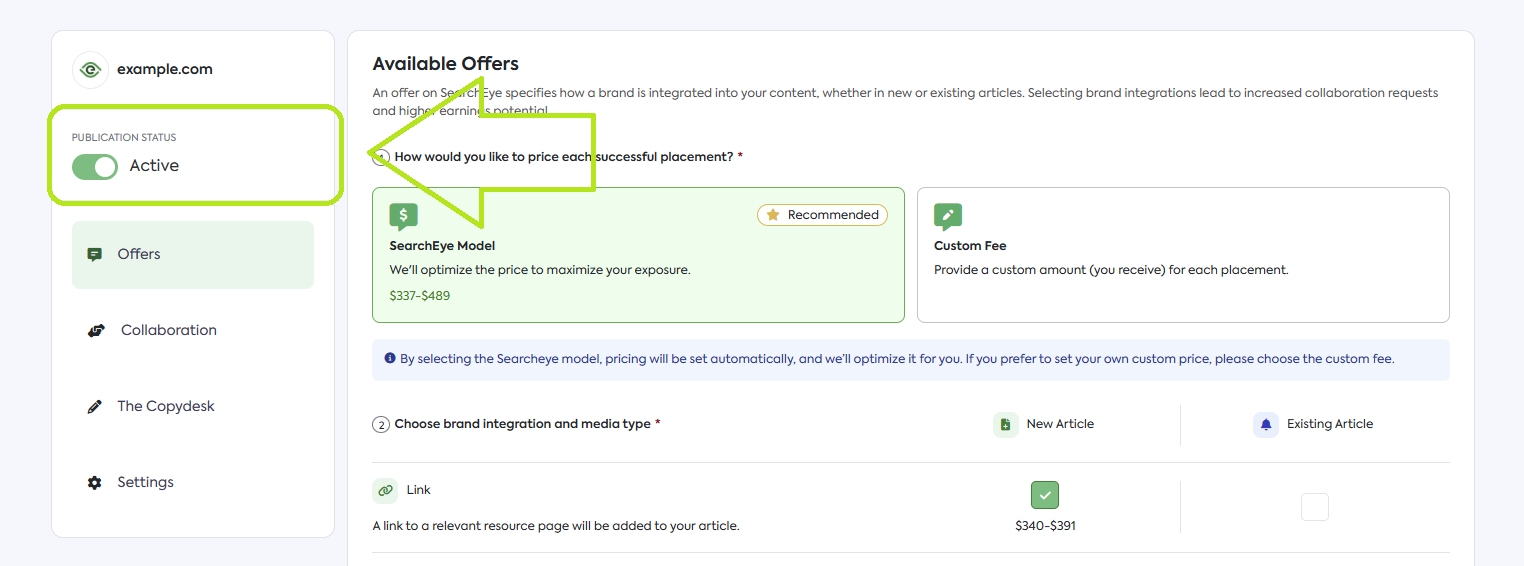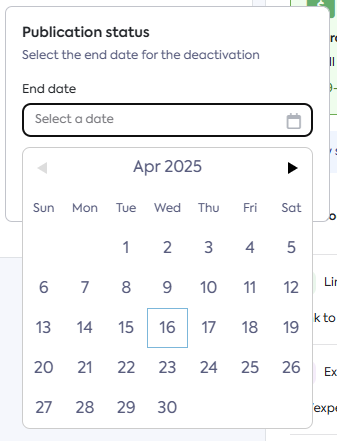How to Add New Offers and Make Updates to Your Publications
Learn how to easily add new offers and update your existing listings on SearchEye to keep your publisher profile current and maximize earning potential.
What are Publication Offers?
What is a Publication?
SearchEye defines a Publication as a specific website that has been approved to be a SearchEye Publisher Partner.
What is an Offer?
Two different items make up an offer:
Brand Integration: how a brand will be integrated into the article:
Link, Expert Quote, Brand Mention, Interview, Press Release, or Brand Feature
Article Type: Article types fall under either new or existing articles.
Any combination of these is considered an offer. For example:
Link in an Existing Article
Brand Mention in a New Article
Accessing your Publisher Management Dashboard
Upon logging in you will be immediately directed to your Publisher dashboard. To access and manage your publications, simply click on the All Publications tab.
Your screen should show all your publications like this:
Adding or Updating Marketplace Offers for Each Publication
If you need to add offers or make updates to your publications, follow these steps:
Click on the Edit icon from the right-hand side of the publication you just added or you'd like to update.
You'll be presented a form on the Offers tab which you can update based on the pricing, requirements and the type of offer as required by the publication.
Before clicking Save changes, ensure that all details are accurate and up to date.
What do all these fields mean?
Marketplace Pricing Models
SearchEye makes it as easy as possible to price your Publication Offers on the platform. You can either let us choose or you can provide a pricing floor (minimum price).
SearchEye Model [Recommended]: We'll automatically price your offer to optimize for revenue. Pricing is adjusted in real-time for fair value, ensuring you are earning the right number of credits for each Publication Offer. We take into consideration:
Learn more about the SearchEye Marketplace Model.
Custom Fee Model: You set the minimum amount you want to receive for each Publication Offer.
Updating the Price if Custom Fee
From the Offers tab, select Custom Fee and enter the price based on the media type you can provide for each publication.
Updating the Price if SearchEye Model
Selecting the SearchEye Model enables automatic pricing adjustments and can lead to increased earnings due to a faster fulfillment rate.
Brand Integration and media type
This refers to how a brand is integrated into an article. From lowest brand exposure to highest brand exposure:
Link – A basic hyperlink directing users to a specific resource on the brand's website, providing subtle exposure.
Expert Quote – A verified expert from the brand contributes a brief quote (up to one paragraph), adding credibility and context to the article.
Brand Mention – A more in-depth reference, including up to three paragraphs about the brand within a relevant article.
Interview – A dedicated article featuring an in-depth interview with a verified expert from the brand, offering valuable insights and thought leadership.
Brand Feature – A comprehensive article entirely focused on the brand, highlighting its offerings, mission, and impact.
✅ Earn more: The more exposure that a brand earns in an article, the more SearchEye credits you earn as a publisher.
Article Types
This refers to the types of article edits you're open to:
New Article: Write a new article (by default, SearchEye creates) on the Publication website.
Existing Article: Edits to an existing article (already published content) on the Publication website.
✅ Earn more: Brands pay a 10-20% premium for New Articles. We recommend both options to maximize earnings.
Sample
An existing article on the site. This helps users (and SearchEye) get a better understanding of what the article will look like.
Deactivating Offers
You can easily change the publication status by following the steps below:
Deactivating (Removing Sites) Offers
Go to the specific offer or website for which you want to change the status.
Toggle to Publication Status to mark the offer as Inactive.
A pop-up window will appear prompting you to set an End Date. Do not set an end date and just click on Deactivate.
Activating or Reactivating Offers
If you want to activate or decide to reactivate an offer later, simply return to the Publication Status of the offer and toggle the Publication Status switch back to Active.
How to Set Vacation Mode for Your Offers
Taking a break? Whether you’re going on vacation or your publisher/editor needs some time off, you can easily update the publication status of your offers from your dashboard:
Toggle to Publication Status to mark the offer as Inactive. This step ensures that the offer won't be visible during your absence.
A pop-up window will appear prompting you to set an End Date. Hover over the End Date field and select the date until which you want the publication to remain deactivated. This allows you to plan for when the offer will automatically reactivate.
Once you’ve selected the End Date, click on 'Set Vacation Mode' to save your updates. Your offer is now in Vacation Mode!
Learn more How Publishers on SearchEye Can Receive More Collaboration Requests.
Frequently Asked Questions
What is a Publication on SearchEye?
A Publication is a specific website that has been approved as a SearchEye Publisher Partner. Publishers can offer brand collaboration opportunities through these websites.
What are Publication Offers?
Publication Offers define how a brand will be integrated into a publication. These offers consist of:
Brand Integration Type (e.g., Link, Expert Quote, Brand Mention, Interview, Press Release, or Brand Feature)
Article Type (New Article or Existing Article)
How do I access my Publisher Management Dashboard?
Upon logging into SearchEye, you will be directed to your Publisher Dashboard. To manage your publications:
Click on the All Publications tab.
View and manage your active publications from this section