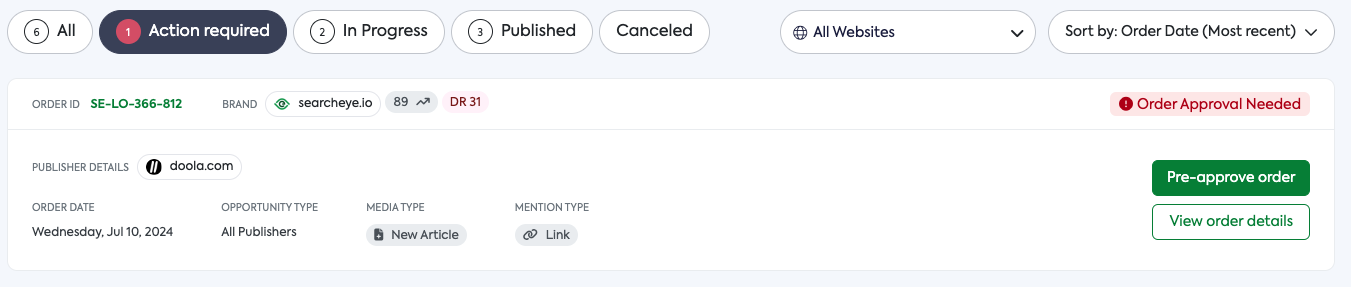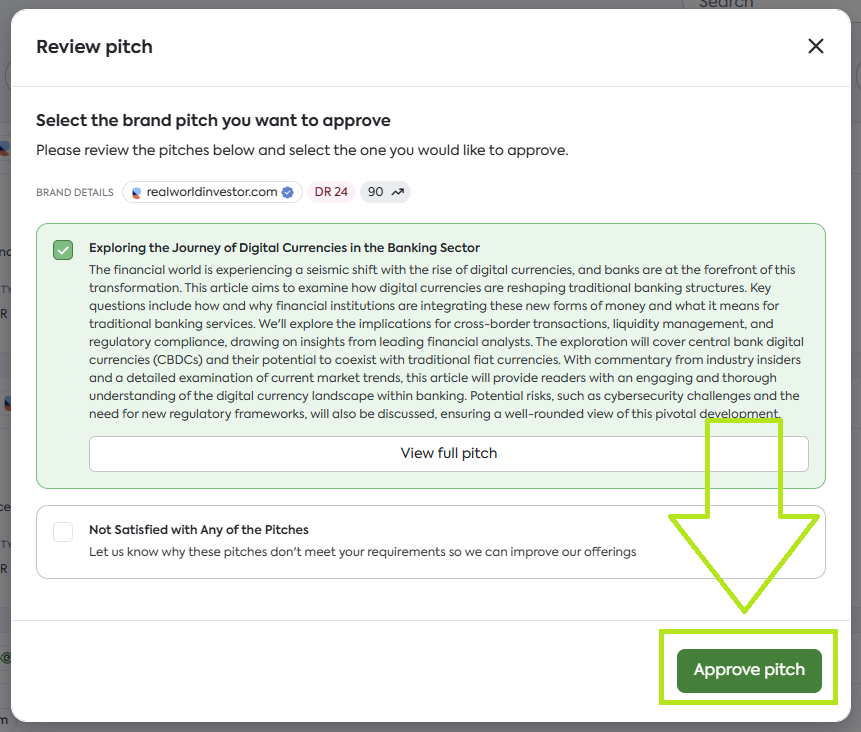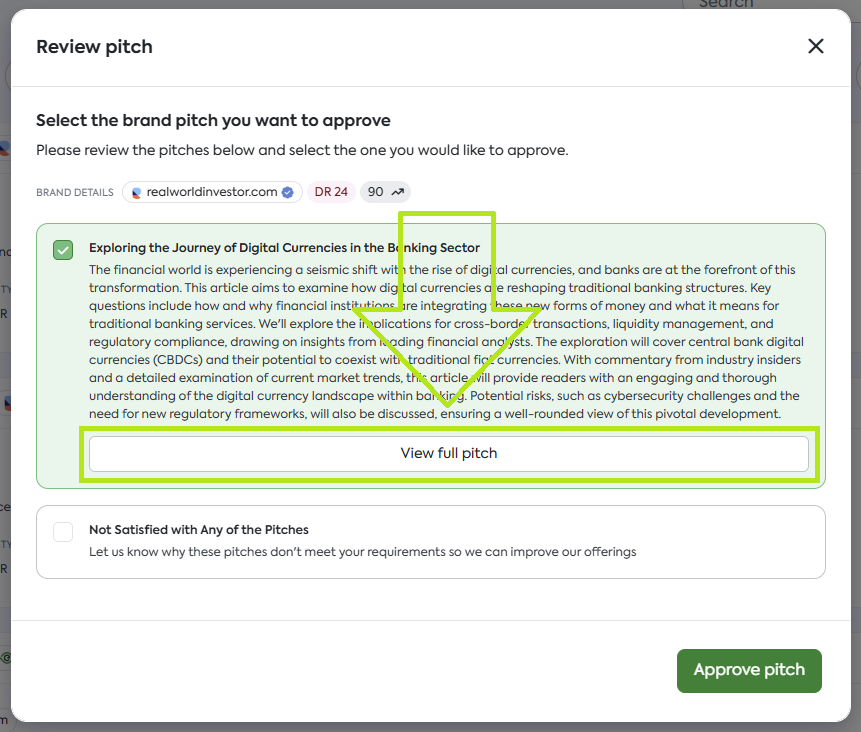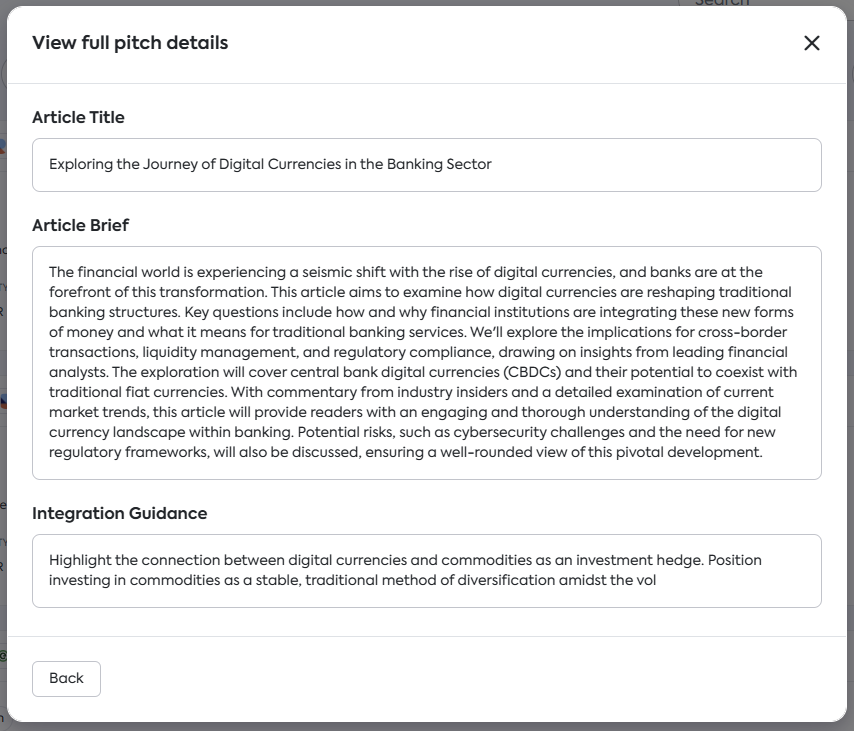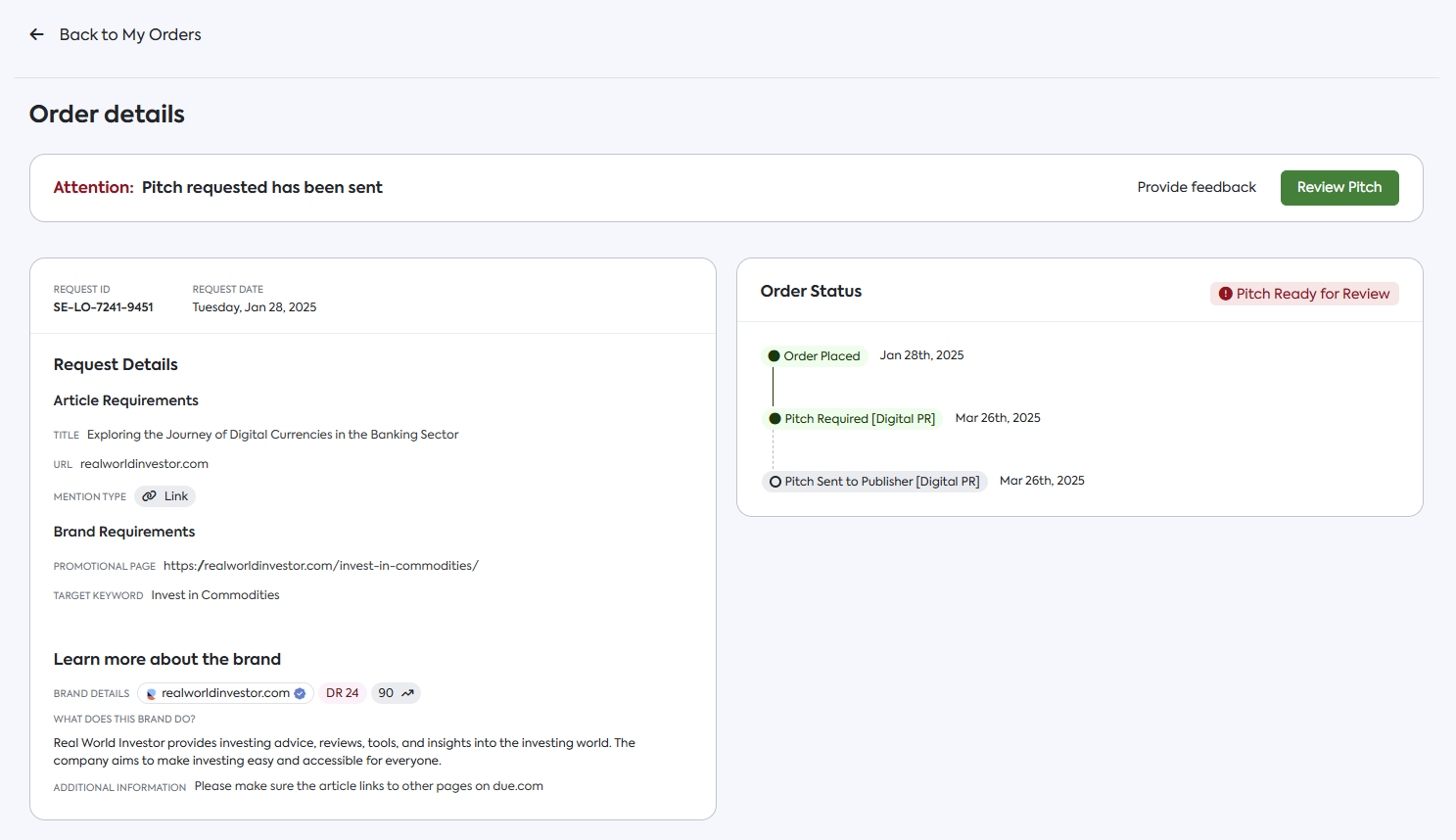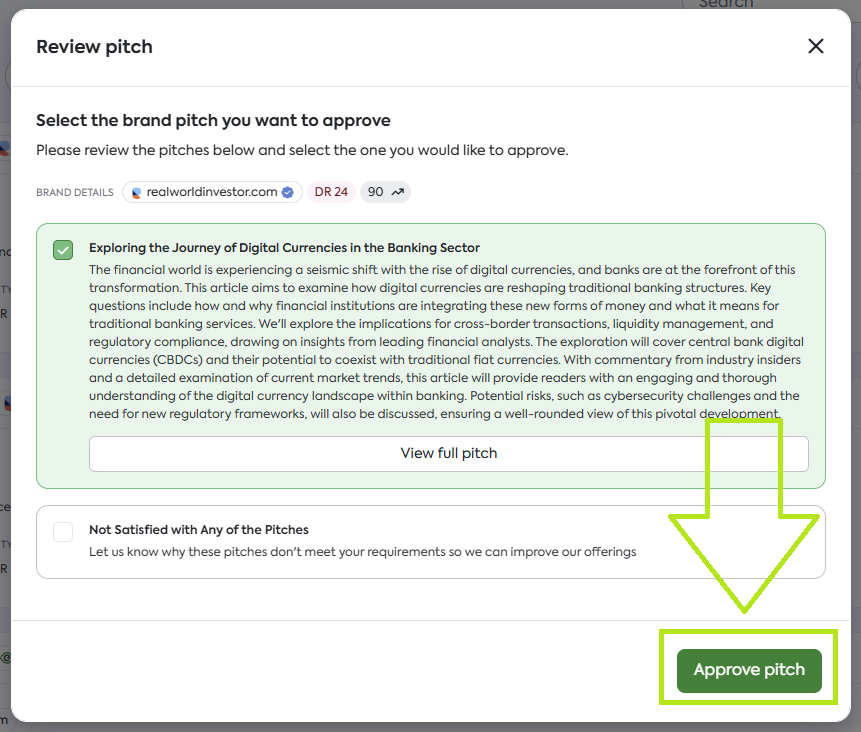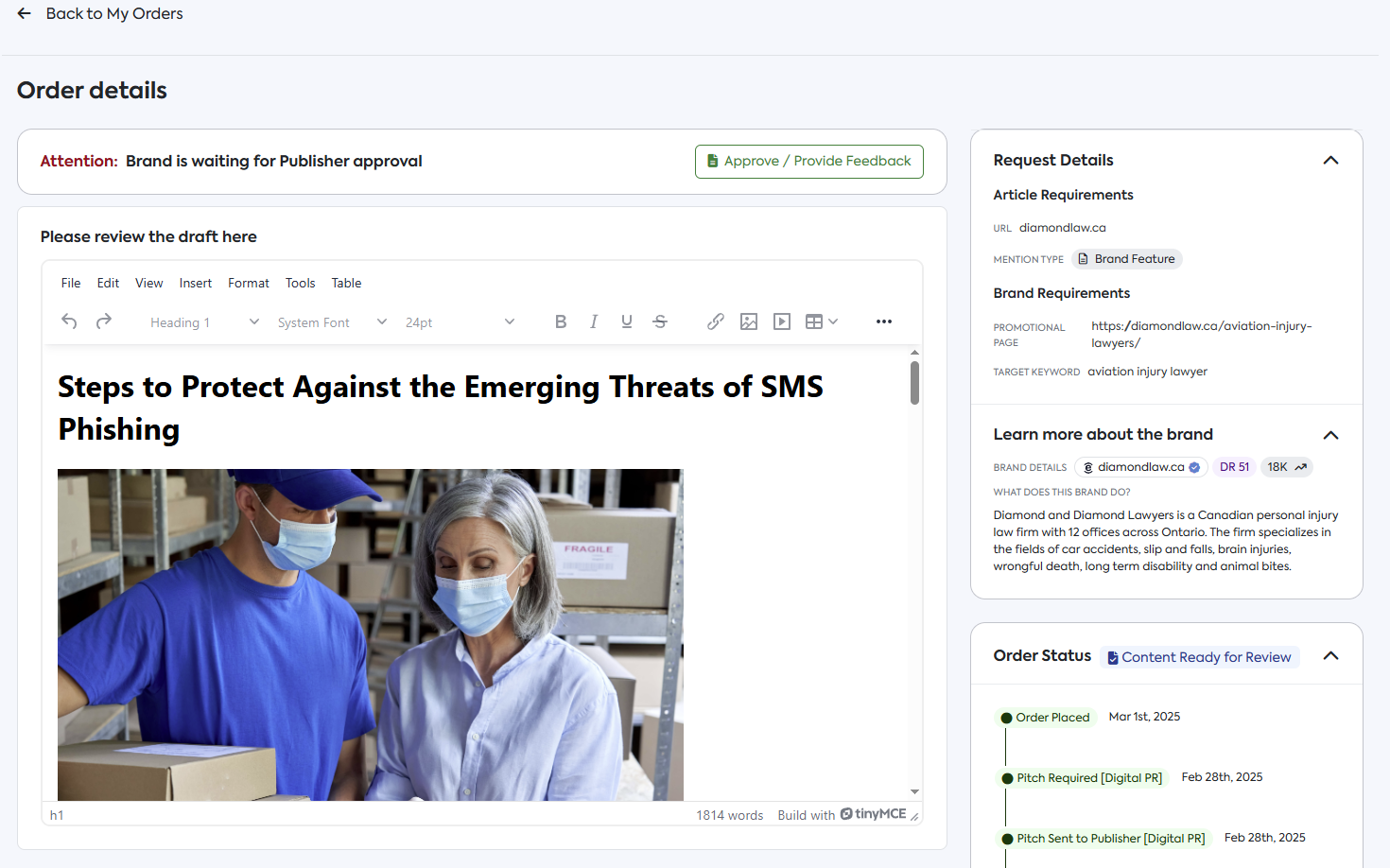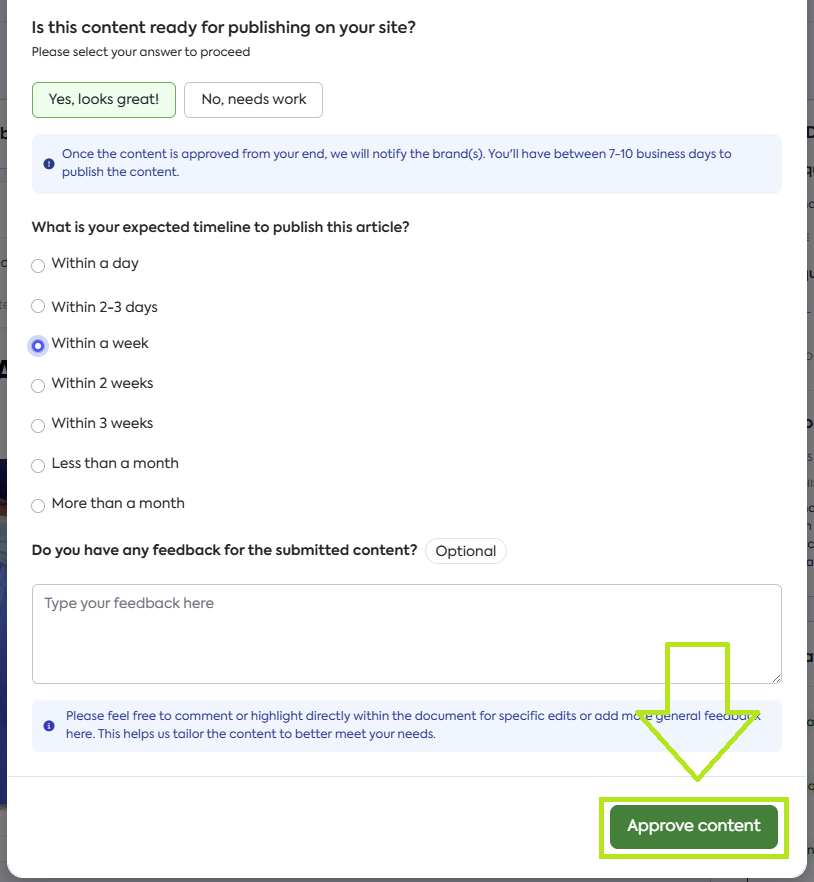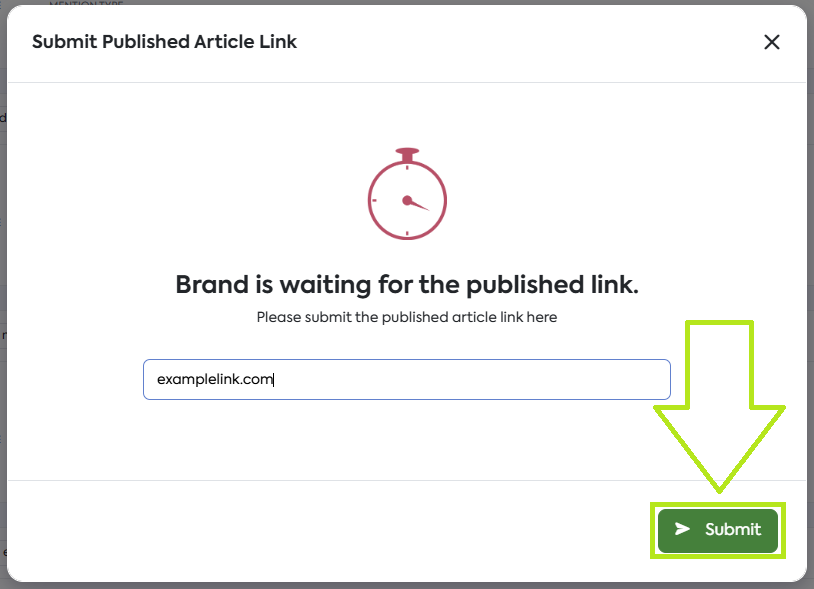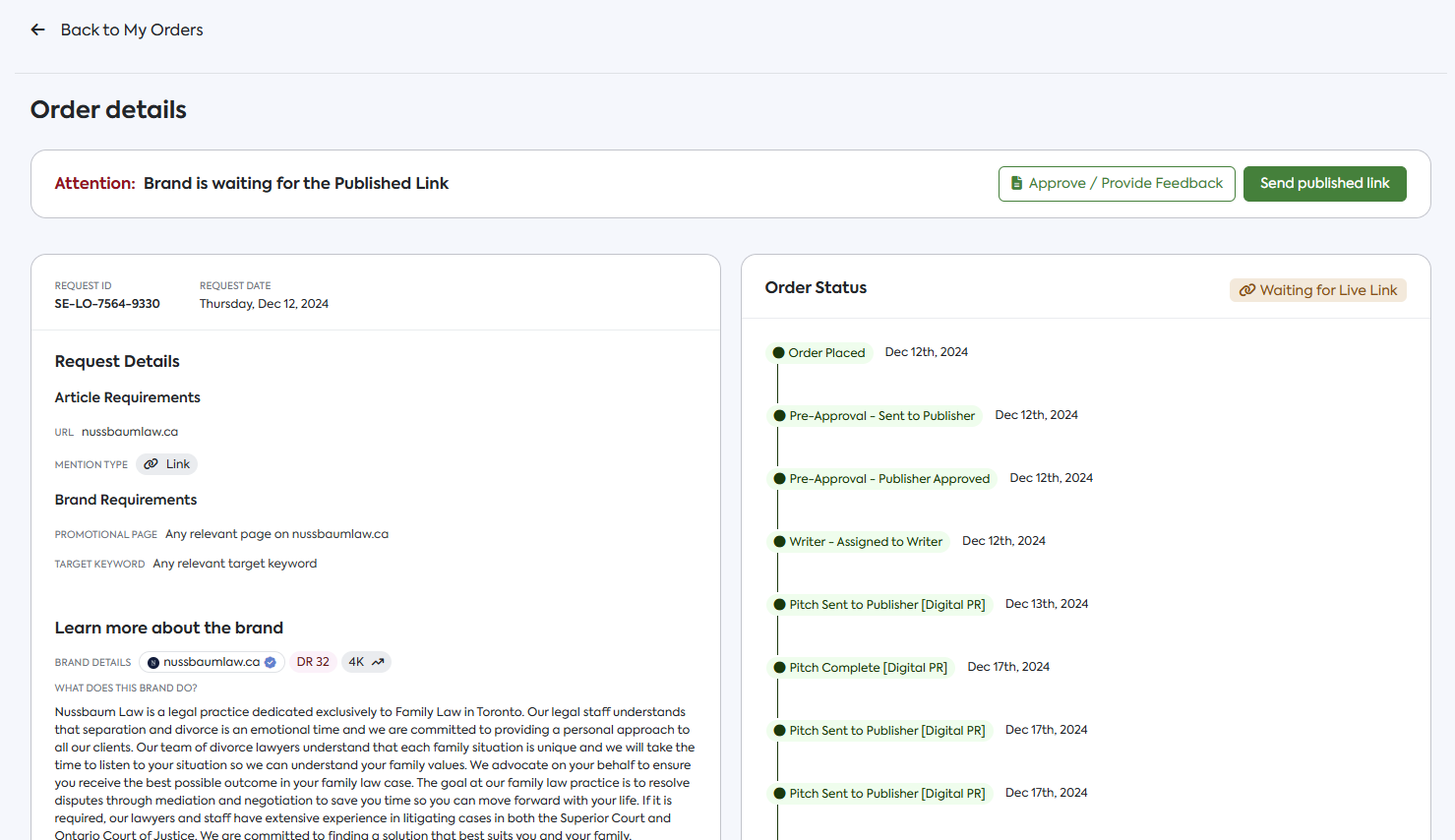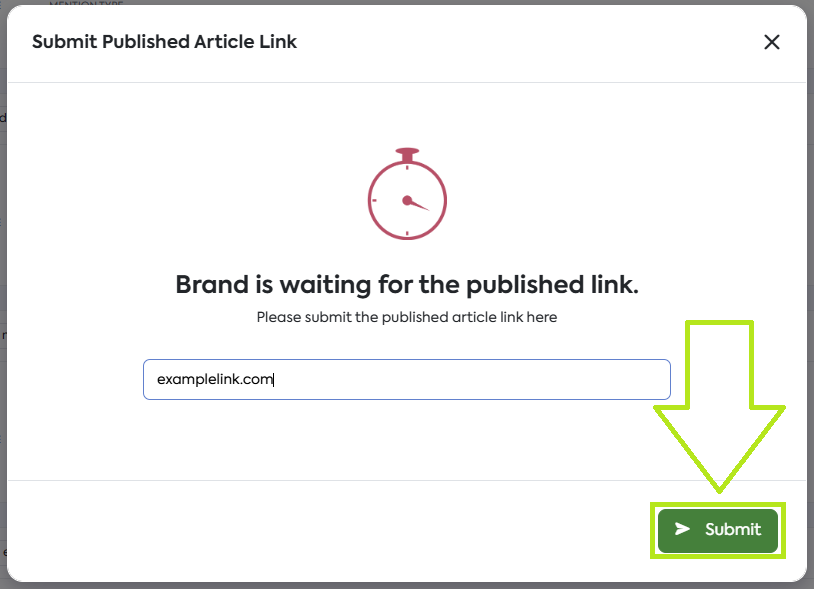How to Manage Your Active Orders
As a publisher, SearchEye allows you to fully manage your requests directly through the platform in just a few easy clicks.
Managing Your Active Orders
Upon logging in, you will be immediately directed to Publisher orders where you can access your dashboard that shows all outstanding requests and content submissions.
By default, SearchEye will automatically take you to the Action Required tab, which shows any actions needed from your end:
You can also manage your orders via email (no login required). Click here to learn more about managing requests via email
Actions Required
There are three key actions that a publisher can make to help move a request forward on Publisher Orders under Action required:
Approve or reject pitch requests
Approve or provide feedback on content
Provide the live published article link
Approve Pitch Requests
Depending on your Publication Offers preferences, you may want to see a pitch before you can approve a order. When the pitch is ready for your review, you will see it in your Publisher Orders list under Action Required.
Here are the steps to review a pitch:
click on Review Pitch located on the left side of your chosen order.
You should see a popup that shows the pitches for your approval, simply select one and click Approve pitch.
You also have the option to click on View full pitch.
This will give you a pop up that shows the full pitch details before you approve the pitch.
Alternatively, if you wish to see the order details first then review the pitch you can:
Click on View order details.
You will be redirected to the Order details page of your chosen order:
After carefully reviewing the order details, click on Review Pitch.
Same with the first method, you should see a popup that shows the pitches for your approval, simply select one and click Approve pitch.
Approve Content
Once the content has been crafted, it will appear on you Publisher Orders list under Action required.
Here are the steps to review content:
click on Review content located on the left side of your chosen order.
You will be redirected to the Order details page that contains the submitted content as well as the order details.
After carefully reviewing, click on Approve/Provide Feedback.
On the pop up that appears click on Yes, looks great!
You will then be prompted to select your expected timeline to publish the article. Simply make a selection and click on Approve content.
Submit Published Article Link
Once the content is approved and ready for publishing, you'll be able to provide the Published article link through the Publisher Orders list under Action required.
Here are the steps to provide the published article link:
Click on Send published link located on the left side of your chosen order.
On the pop up that appears insert your published link URL on the space provided and click on Submit.
Alternatively, if you wish to review the order details first before submitting the published article link you can:
Click on View order details.
You will be redirected to the Order details page of your chosen order:
After carefully reviewing the order details, click on Send published link.
Same with the previous method, on the pop up that appears insert your published link URL on the space provided and click on Submit.
What the Other Publisher Order Statuses Mean
In Progress
These are orders in your dashboard that are waiting actions by other parties:
SearchEye is currently completing content
Waiting on approvals from the brand
No action is required from your end at this time on these requests.
Published
These are completed orders with live published articles associated with them.
No more actions are required from your end at this time.
Canceled
These are orders that were canceled, this can happen for a few reasons:
The orders wasn't approved by the Publisher
The Brand cancelled the order
No more actions are required from your end at this time.
Frequently Asked Questions
What is SearchEye for Publishers?
SearchEye for Publishers is a platform that allows publishers to efficiently manage orders from brands and content creators directly through an easy-to-use dashboard.
Do I need to log in to manage all active orders?
No, you can manage orders directly via email without logging in. However, logging into your SearchEye dashboard provides a centralized view of all your requests and allows for more detailed management.
Where do I find my Publisher dashboard?
Upon logging in to SearchEye, you will be automatically directed to the Publisher Orders section, where you can access your dashboard.